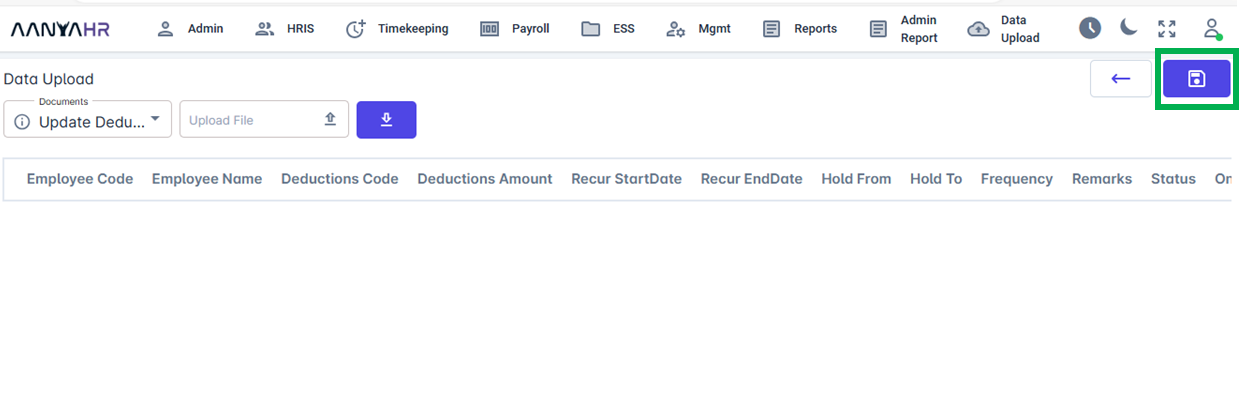Deductions - affect your pay by reducing the gross amount you earn to arrive at your net pay or take-home pay.
To Search or View uploaded Deductions:
Go to Payroll Tab, select Deductions.
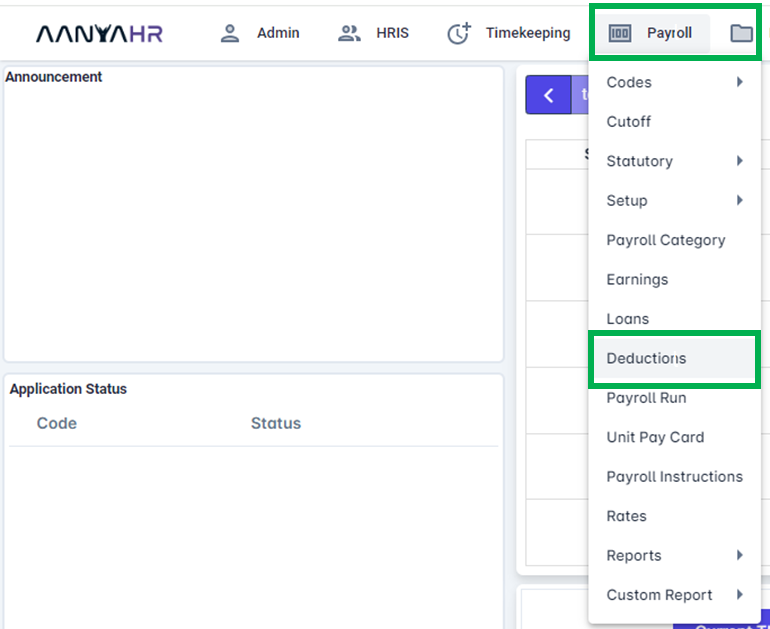
Select a Company from the Dropdown List, or you may opt to choose All.
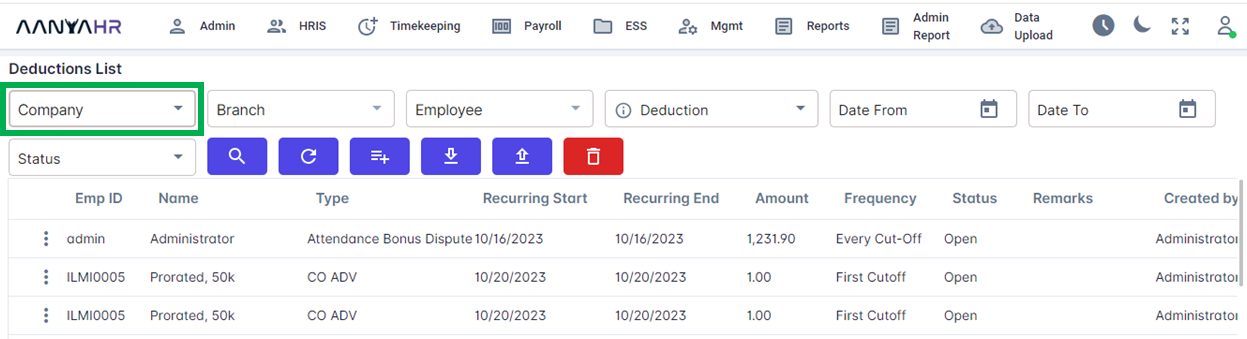
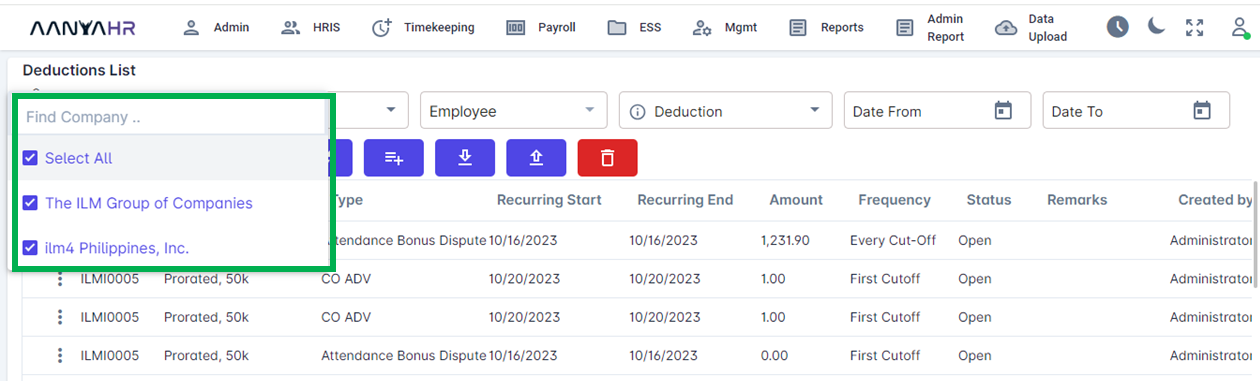
Select a Branch.
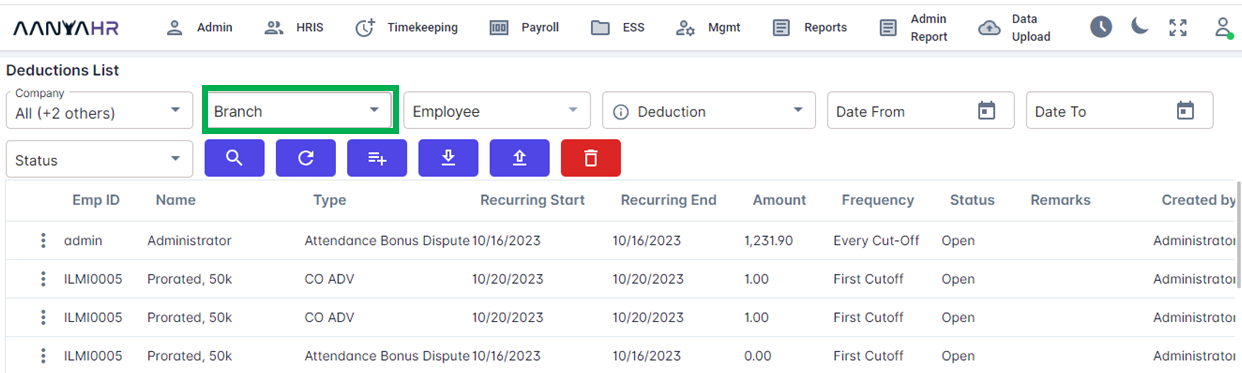
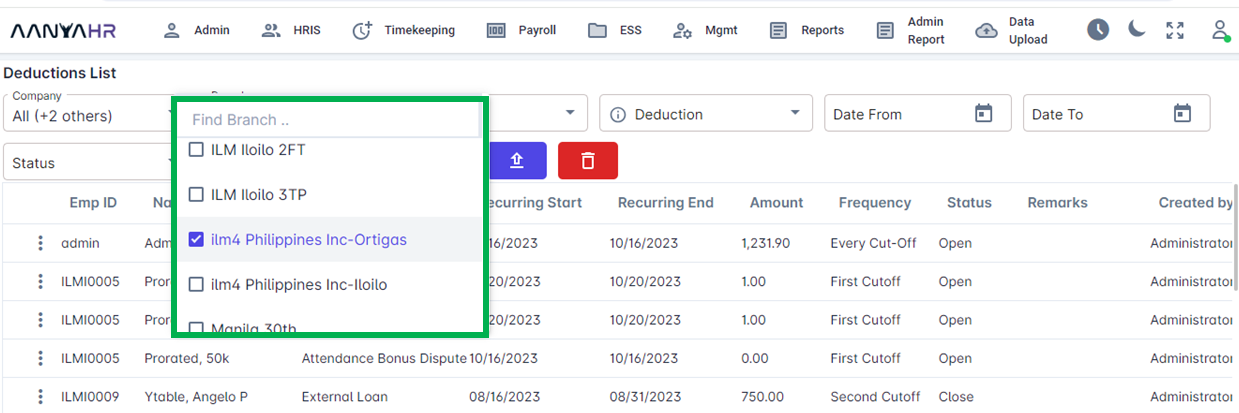
Select the Employee to search.
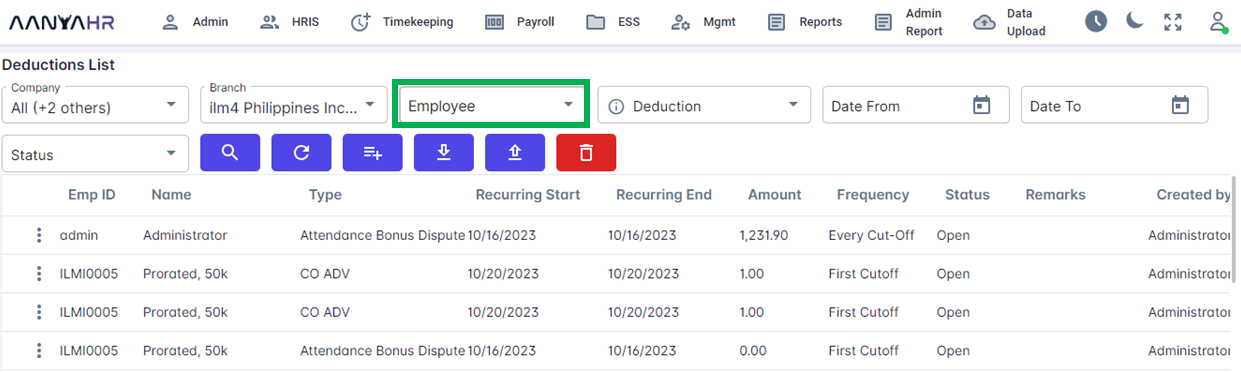
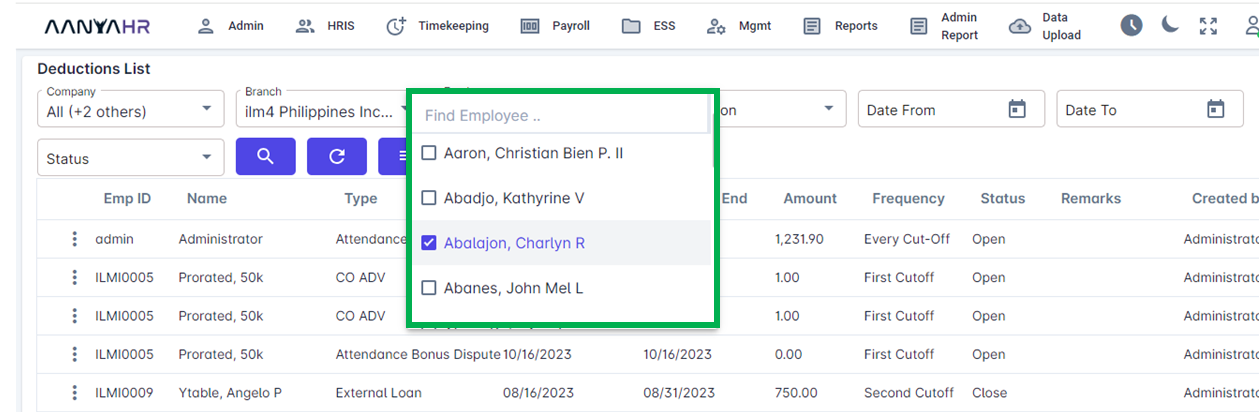
Select Deduction to search.
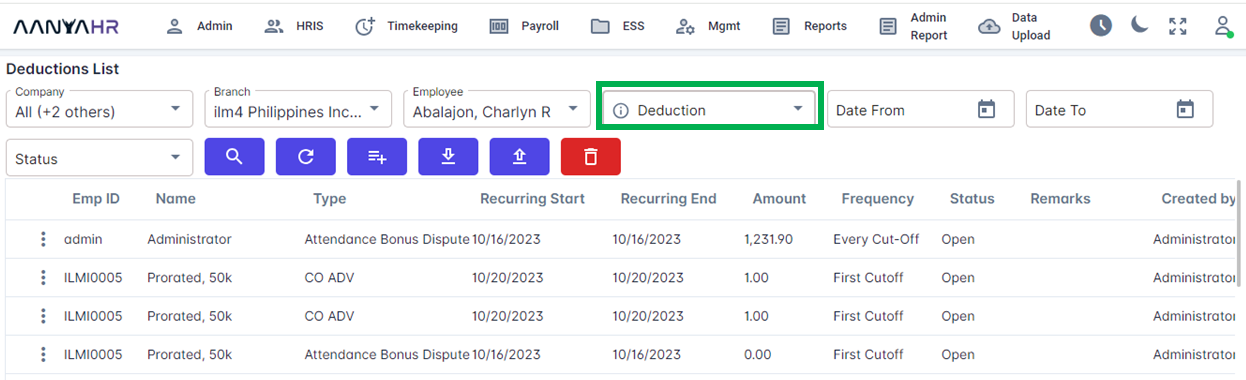
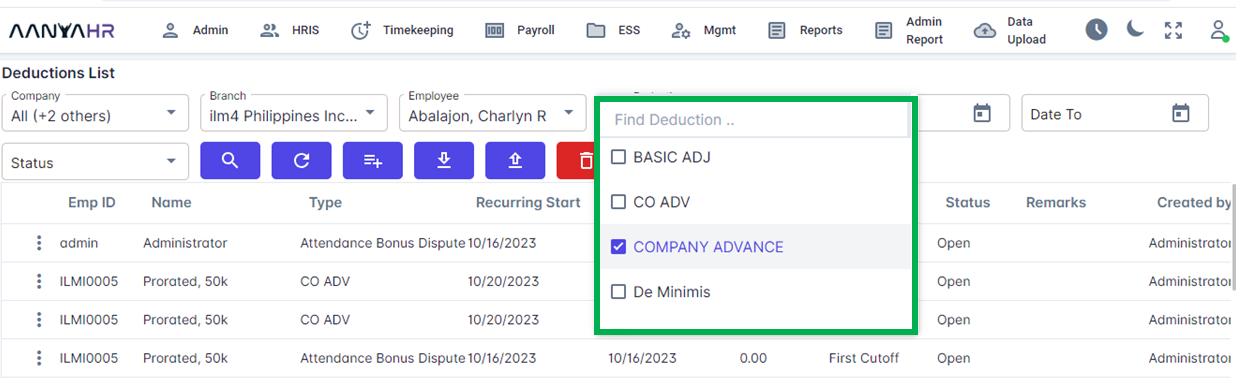
Select Date From, you can select the Start or Recurring Start of the Deductions, for a more comprehensive search, you may opt not to select a date.
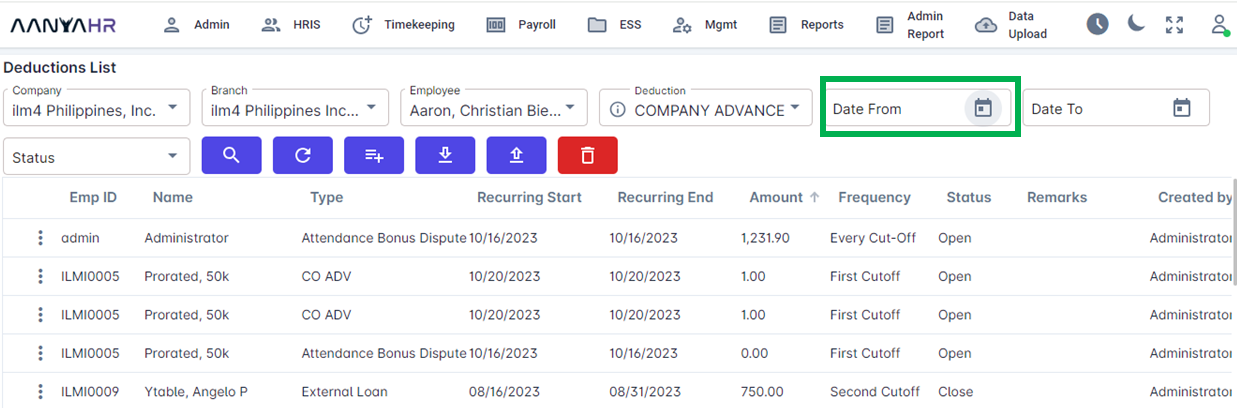
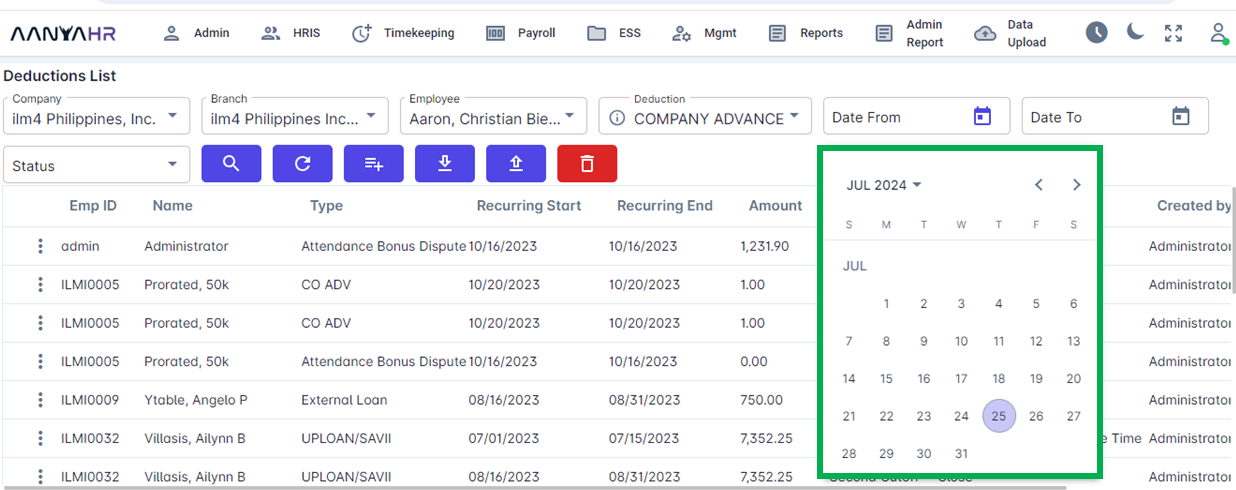
Select Date To, you can select the End or Recurring End of the Deductions, for a more comprehensive search, you may opt not to select a date.
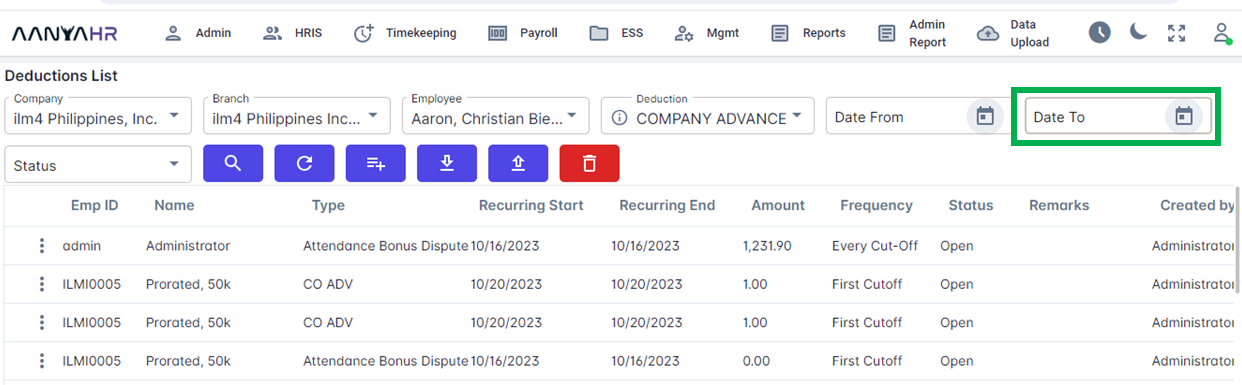
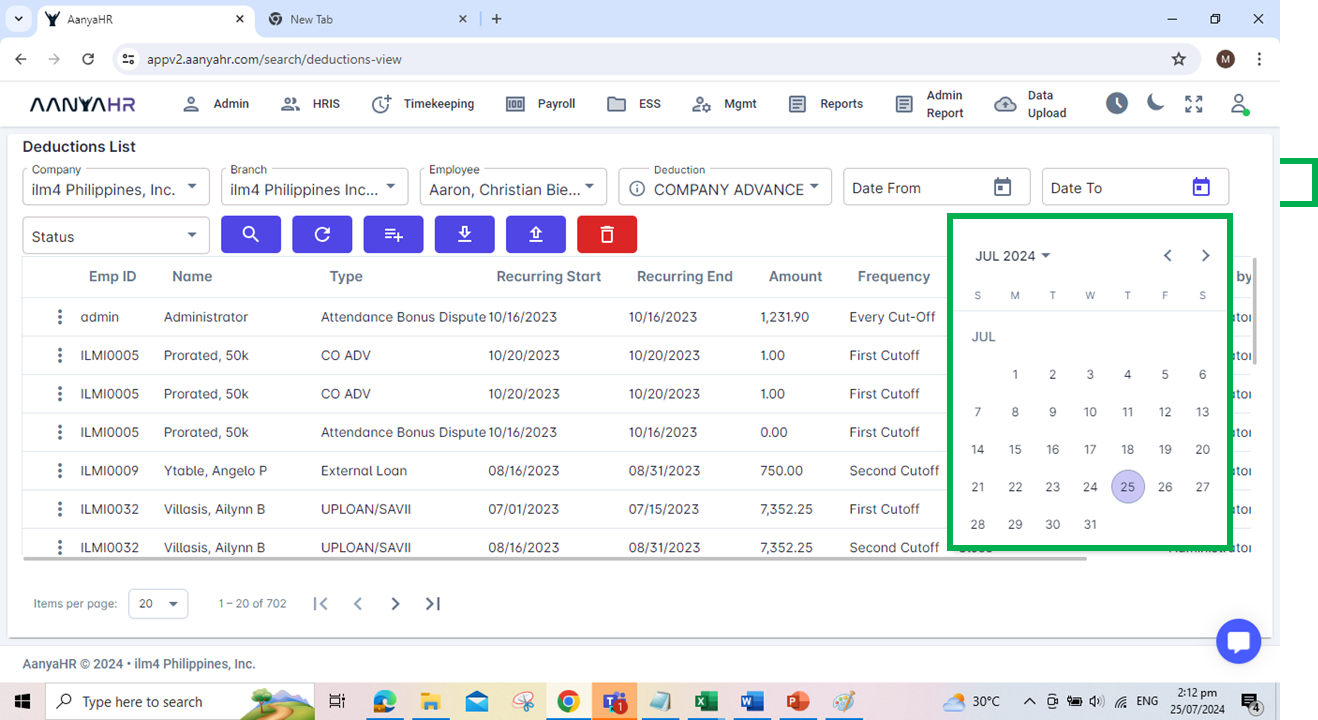
Select Status:
Open - for the deductions that are still in the included in every payroll.
Pause - for the deductions that put-on hold.
Close - inactive for the deductions
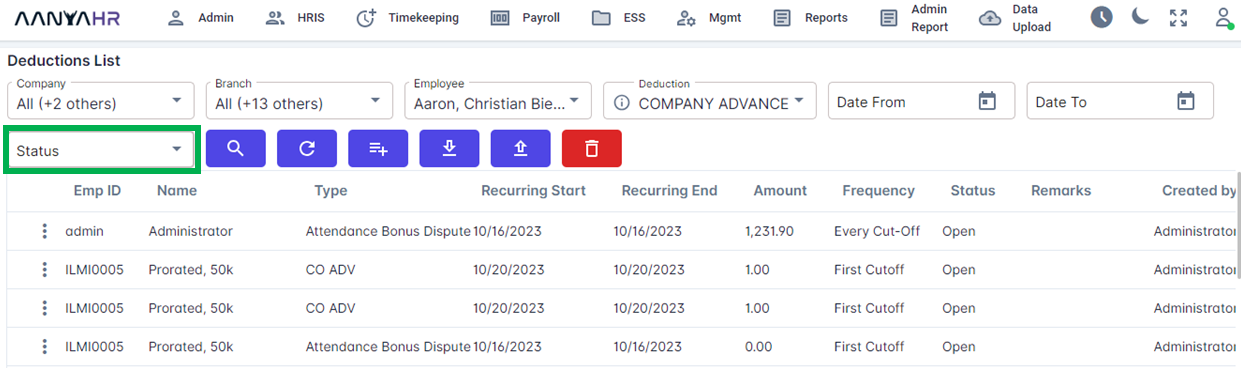
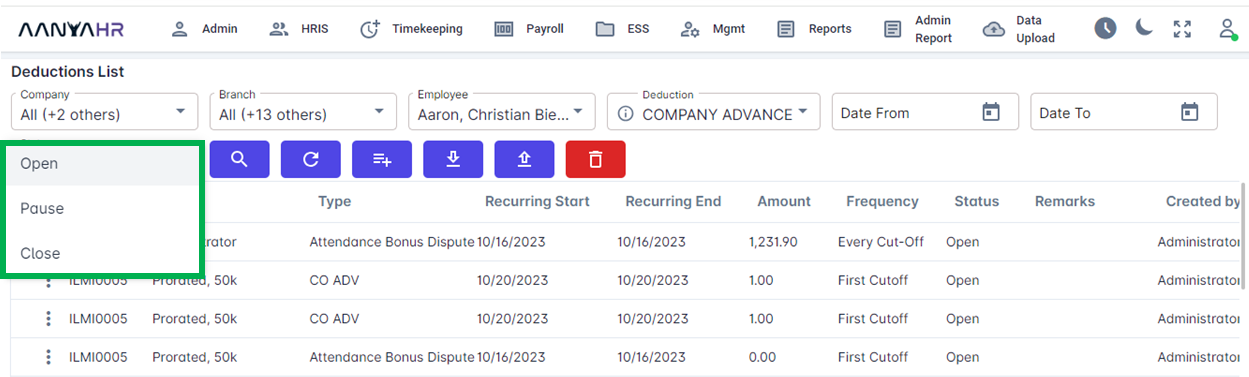
Once you have entered all the necessary information, click Search.
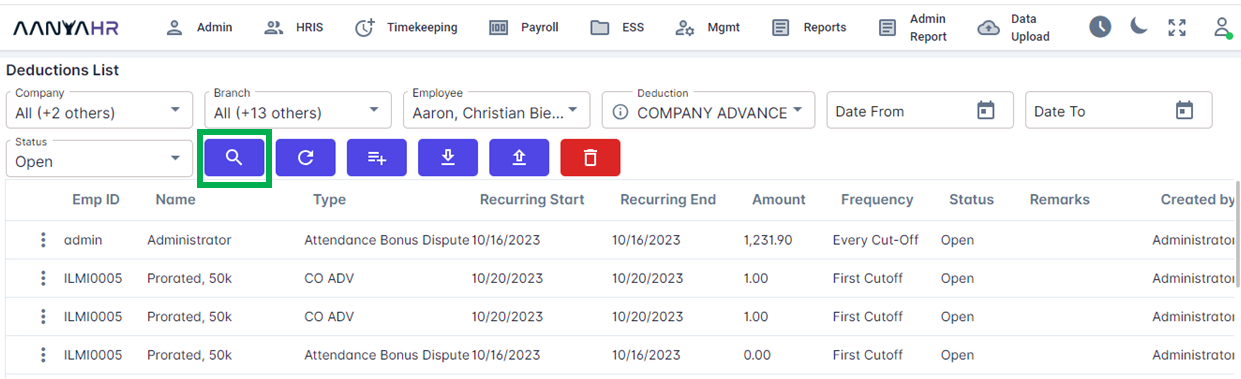
Once the specific Employee is selected, click the ellipsis icon (3 vertical dots).
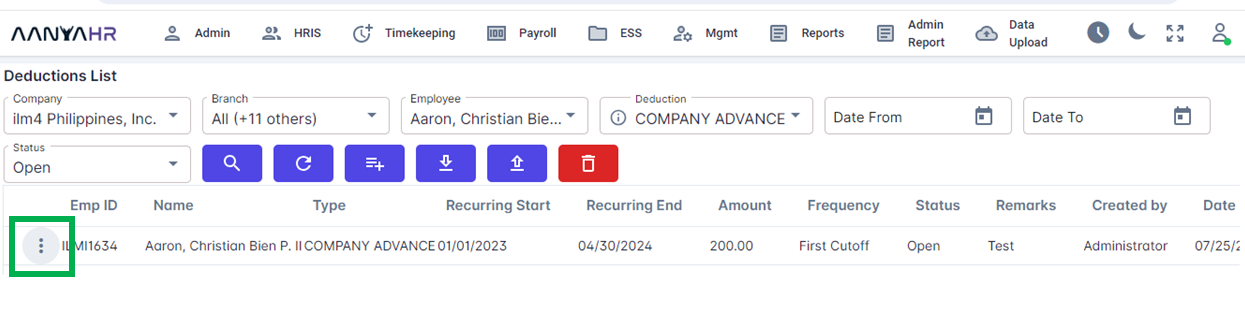
Select Edit or View.
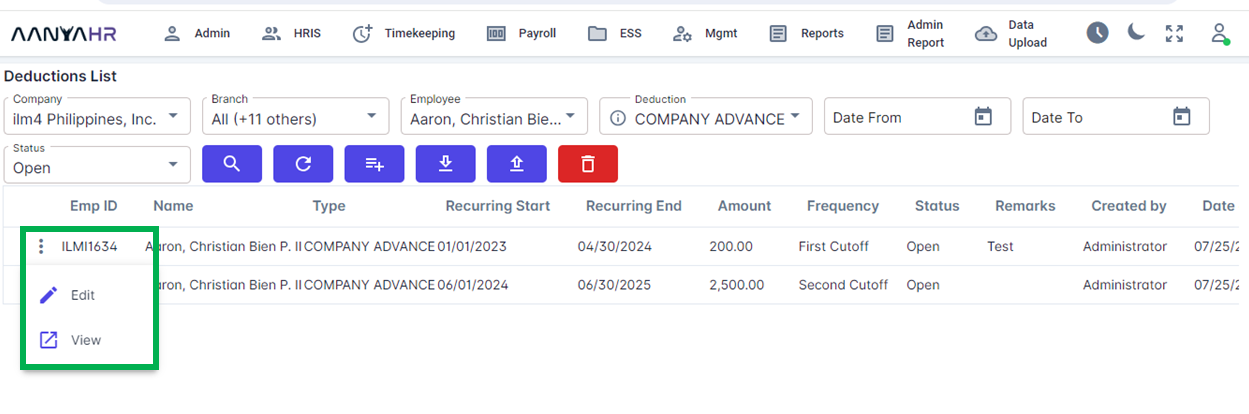
If you wish to Edit the Deductions Setup, select Edit.
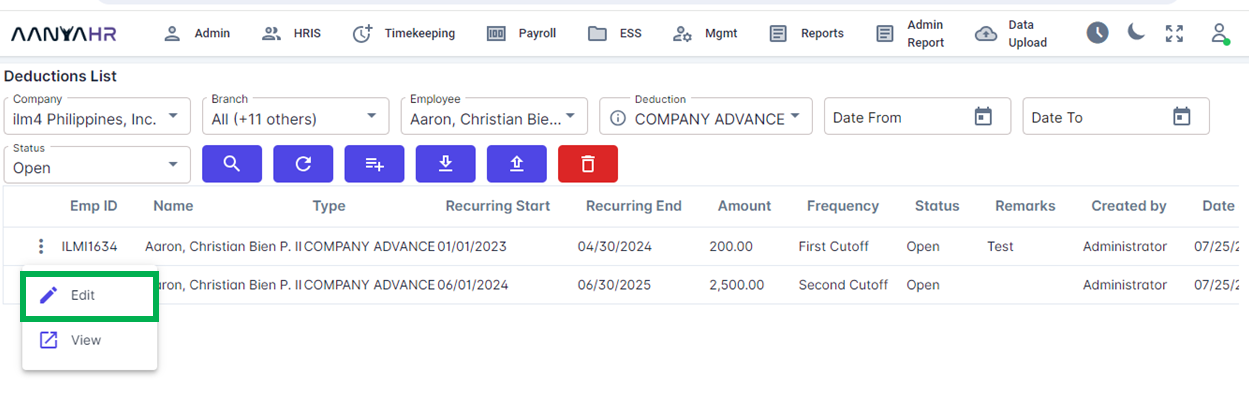
You may now Edit/Update the Deductions Setup.
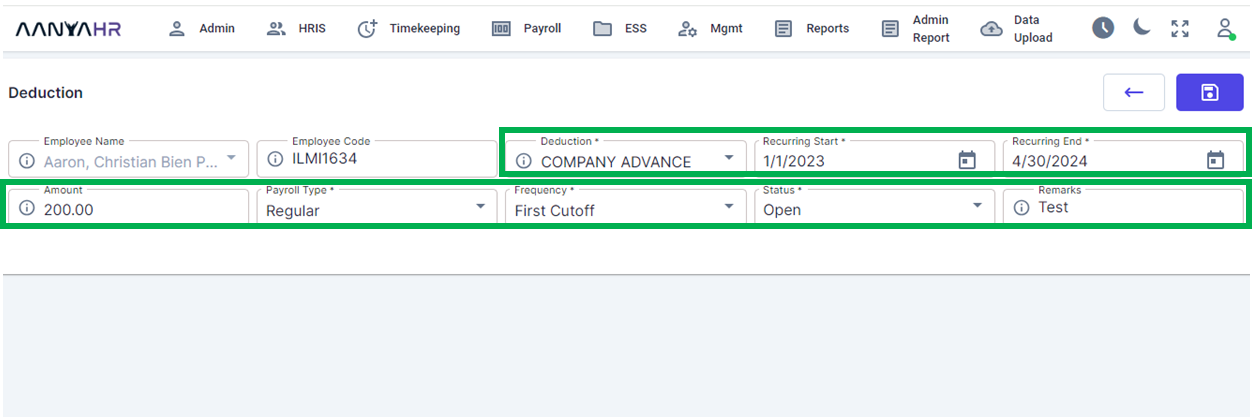
Once Deductions Setup is updated, click Save.
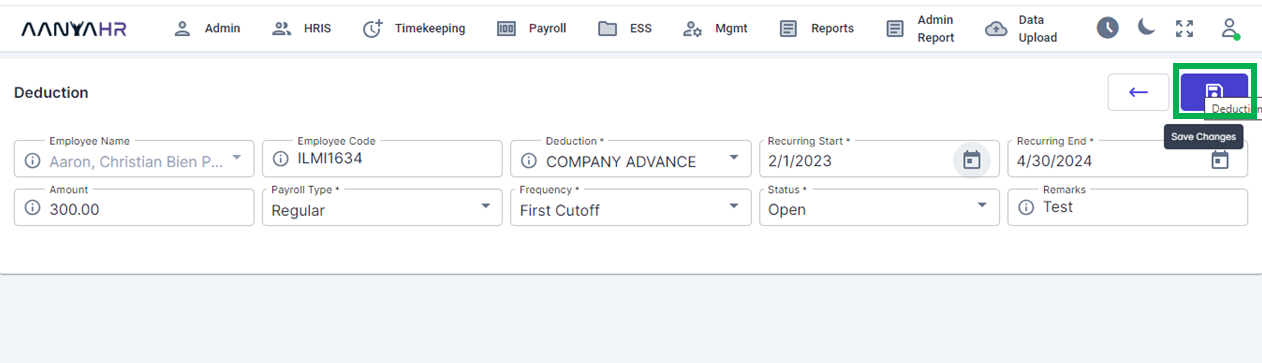
How to Create Deductions Setup?
Select Create Button.
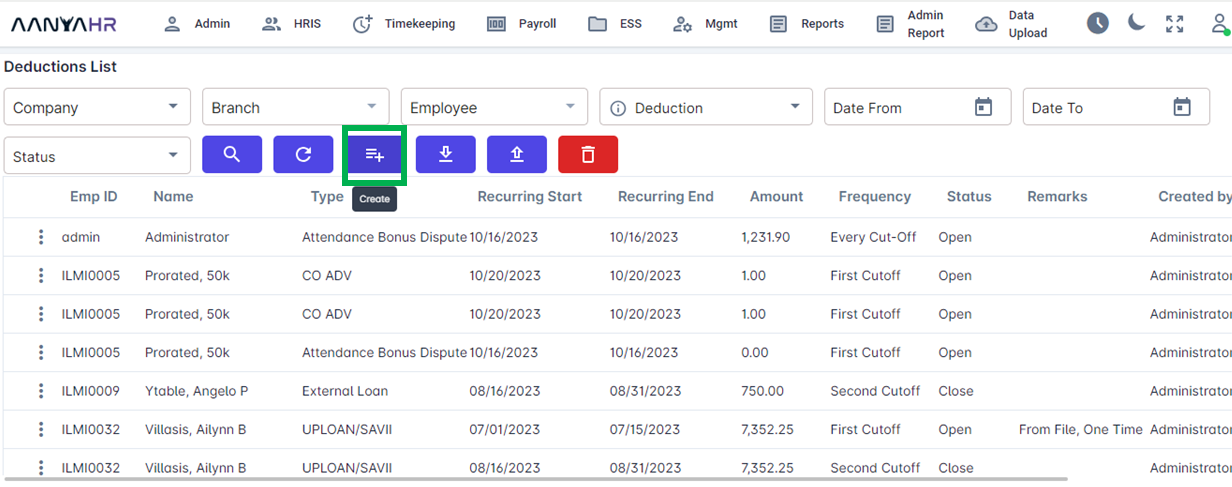
Select an Employee from the Employee Name dropdown.
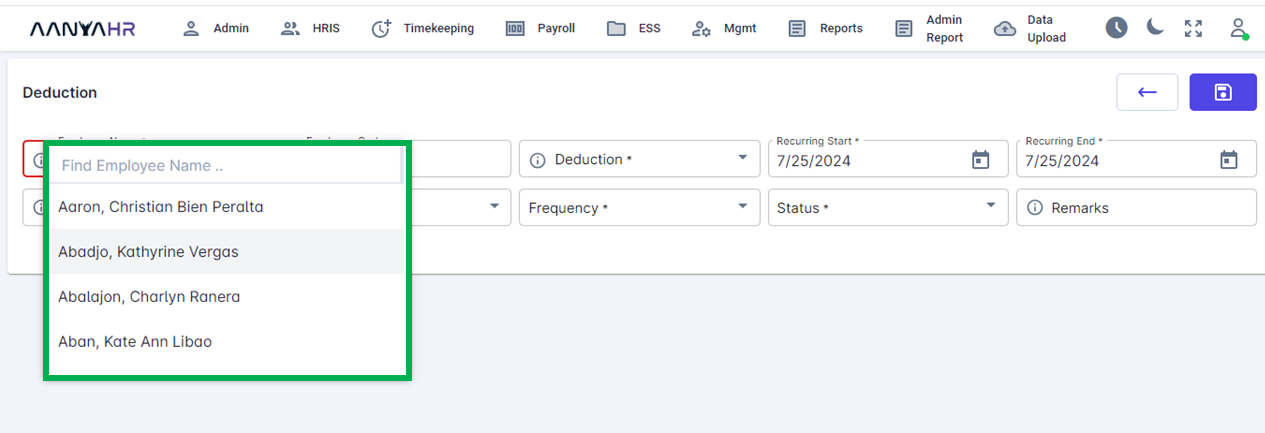
Select Deduction, then select the Deduction Code from the dropdown.
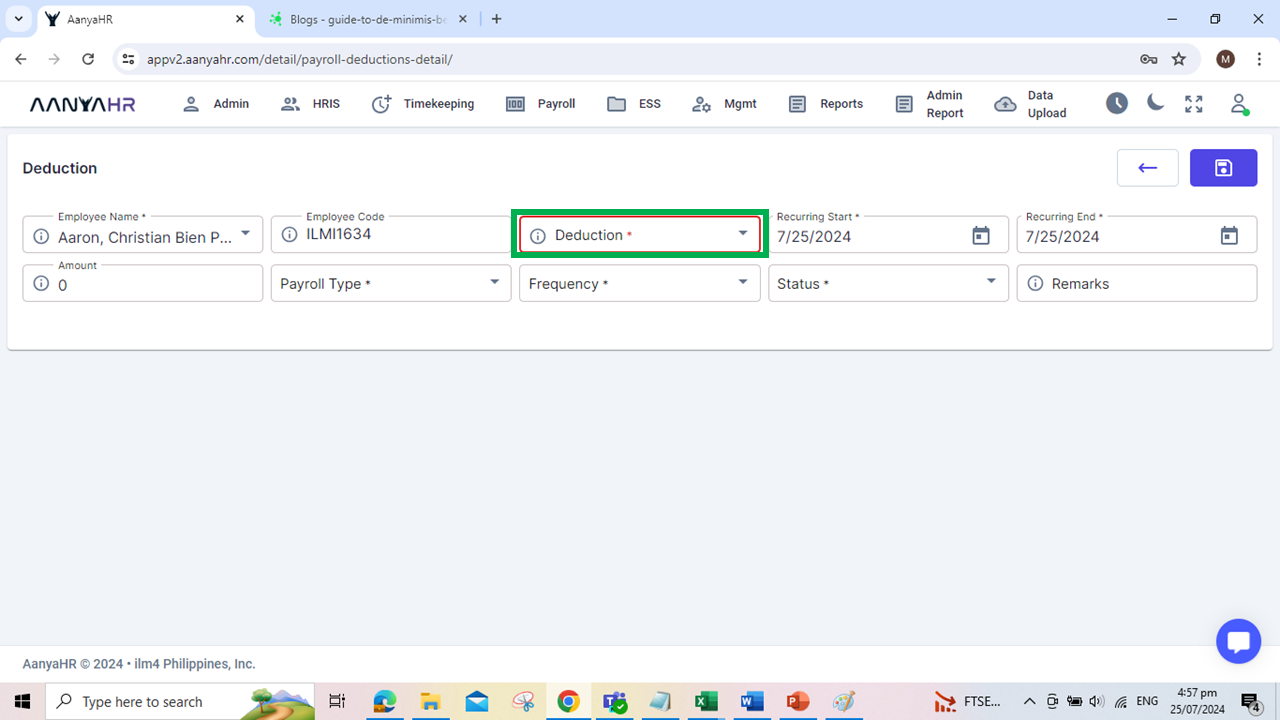
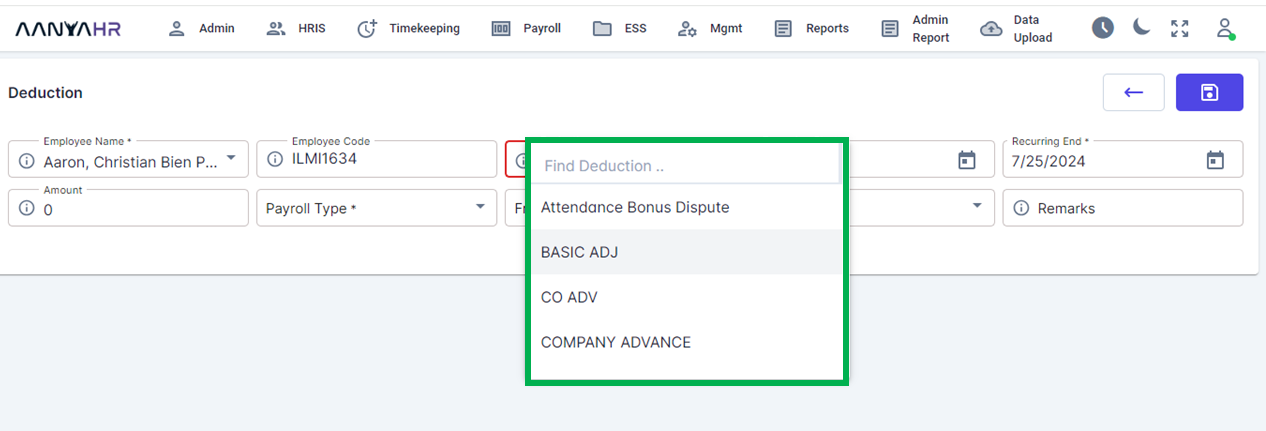
Select the Recurring Start Date and Recurring End Date.
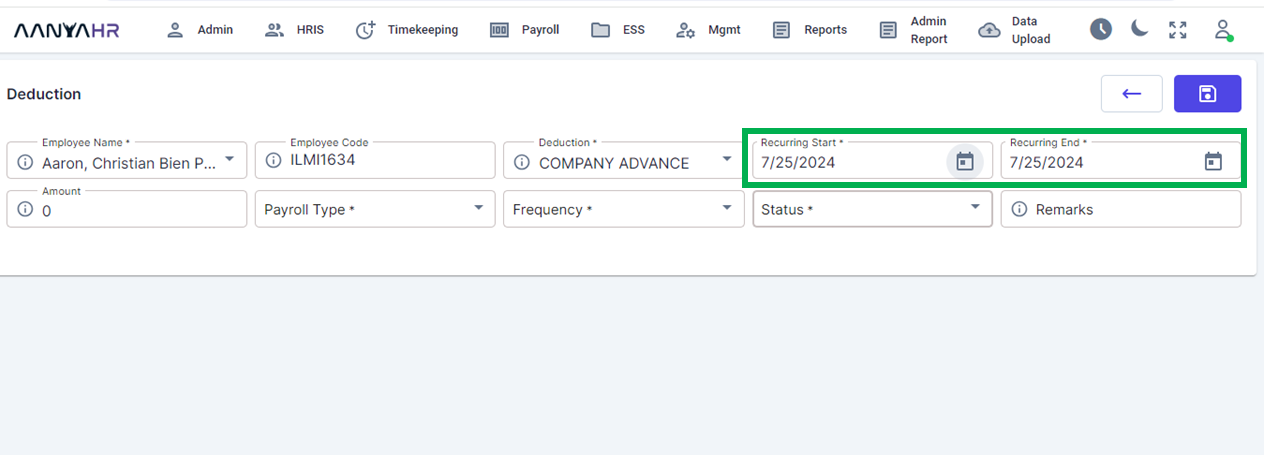
Enter the Deduction Amount.
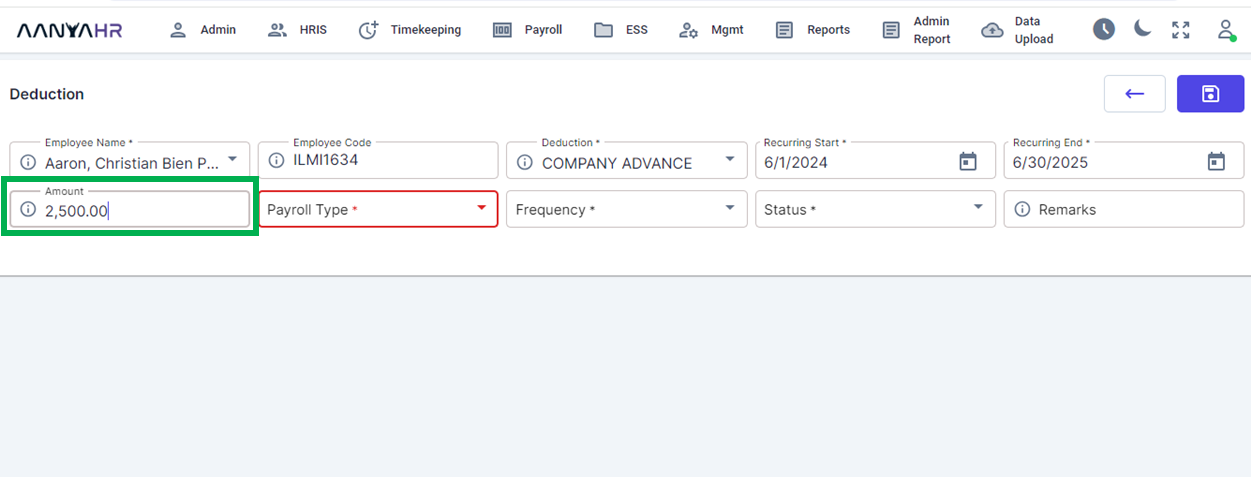
Select Payroll Type from the dropdown.
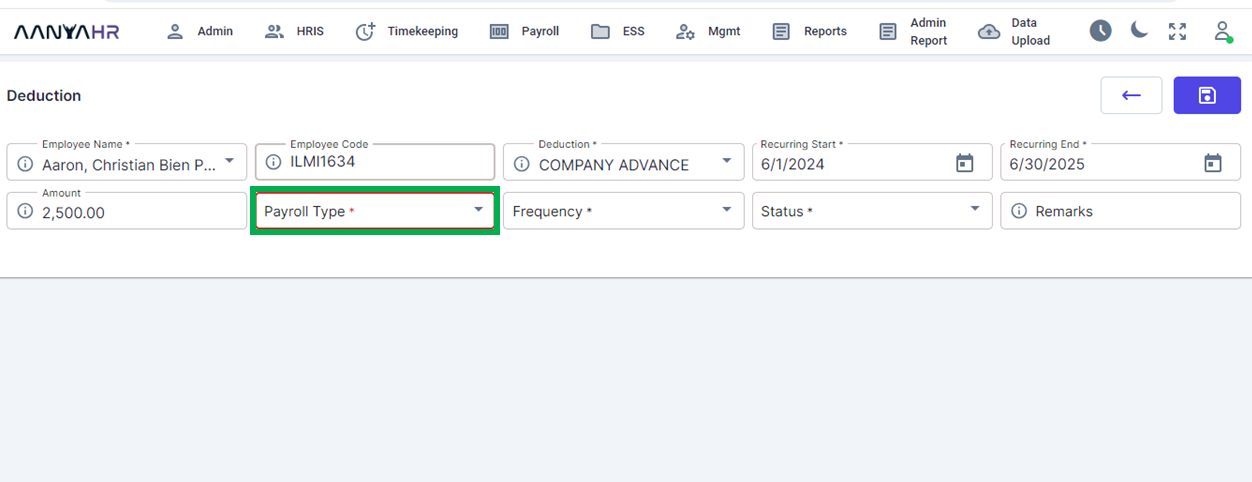
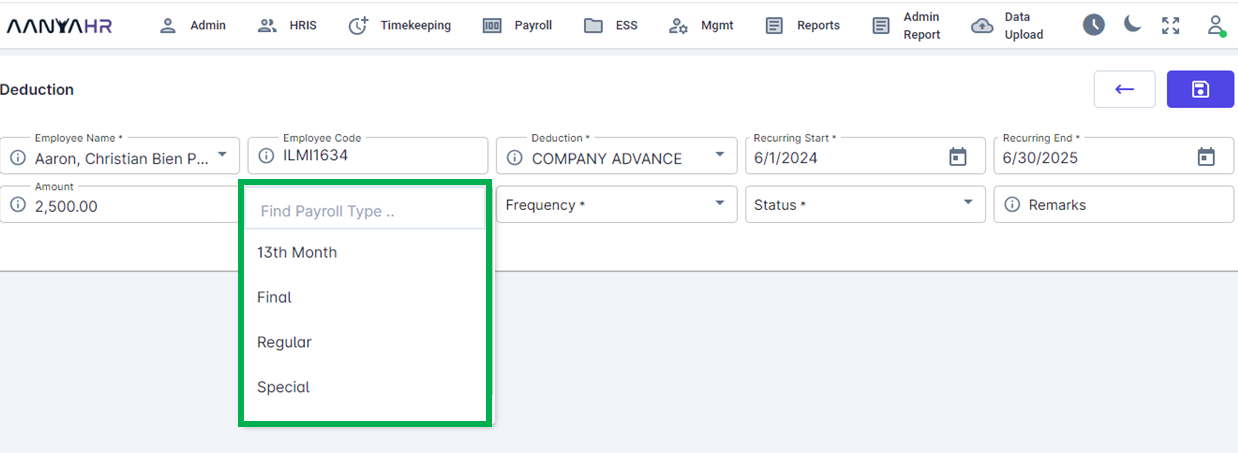
Select Frequency from the dropdown.
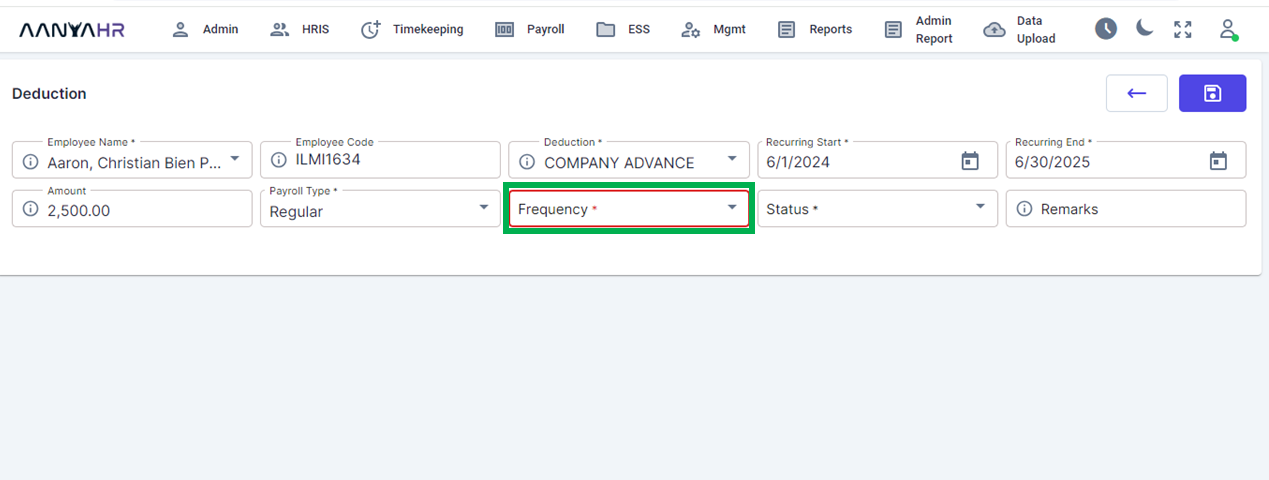
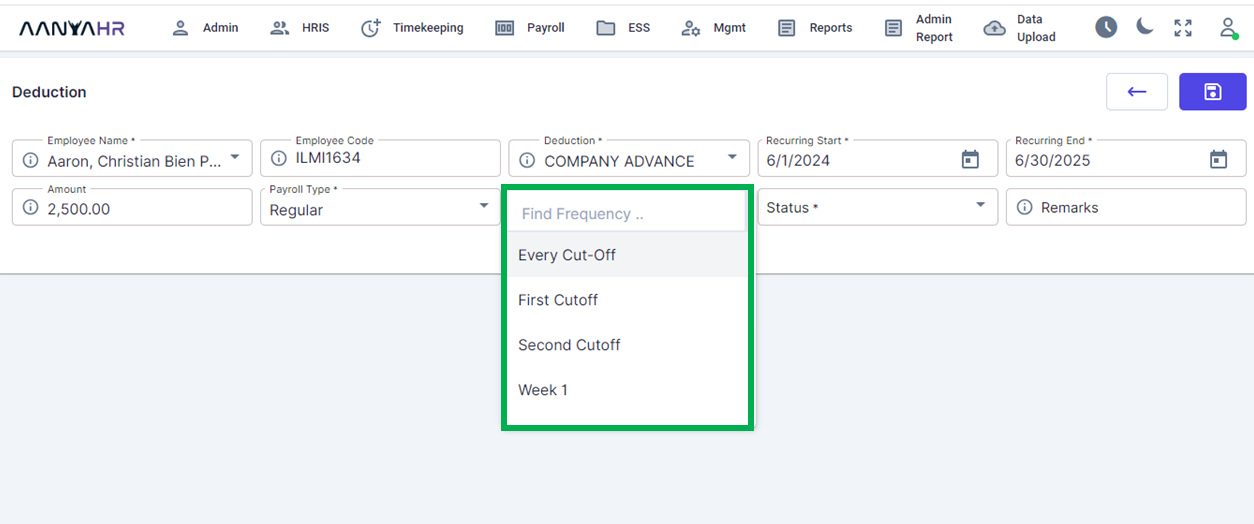
Select Status from the dropdown.
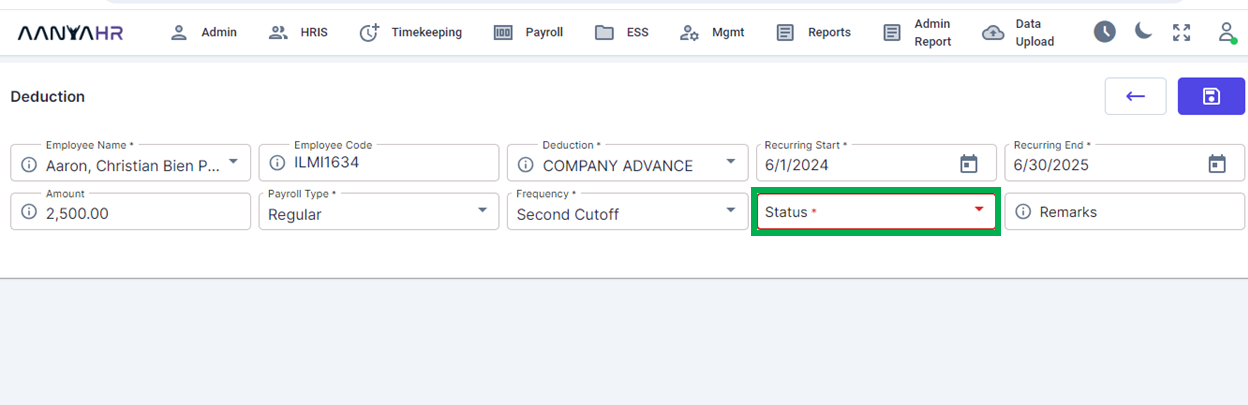
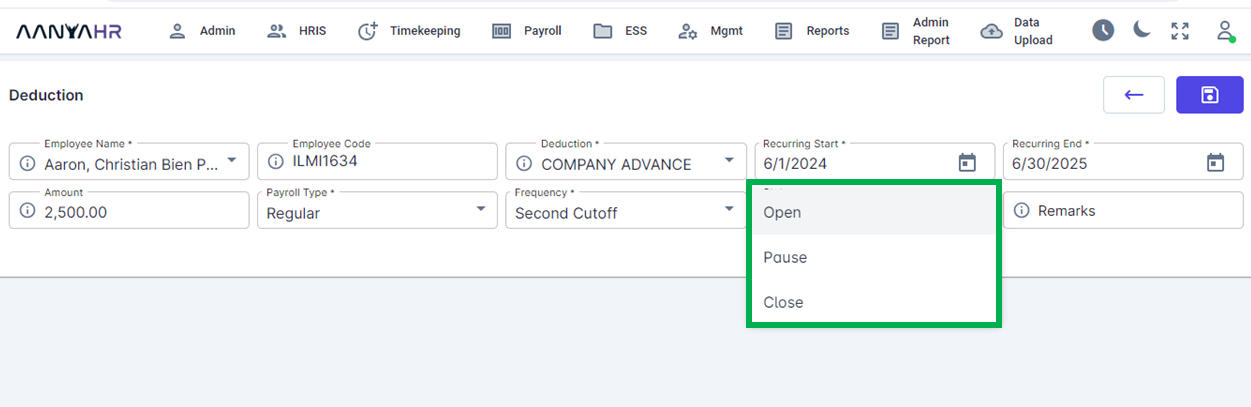
Once you have entered all the necessary information, click Save.
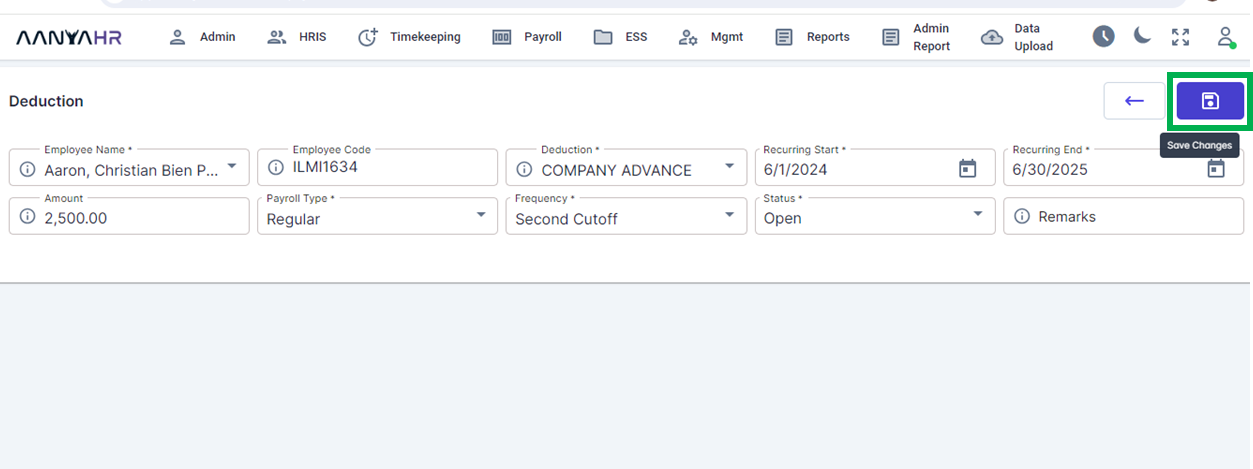
A Message Box will appear, click Yes.
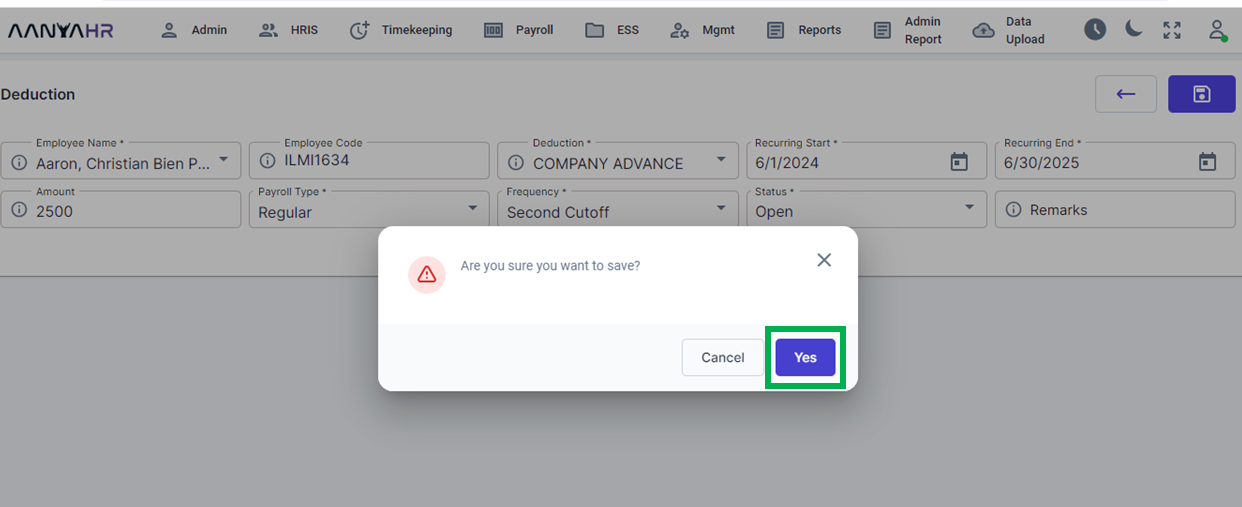
Once Successful, click Ok.
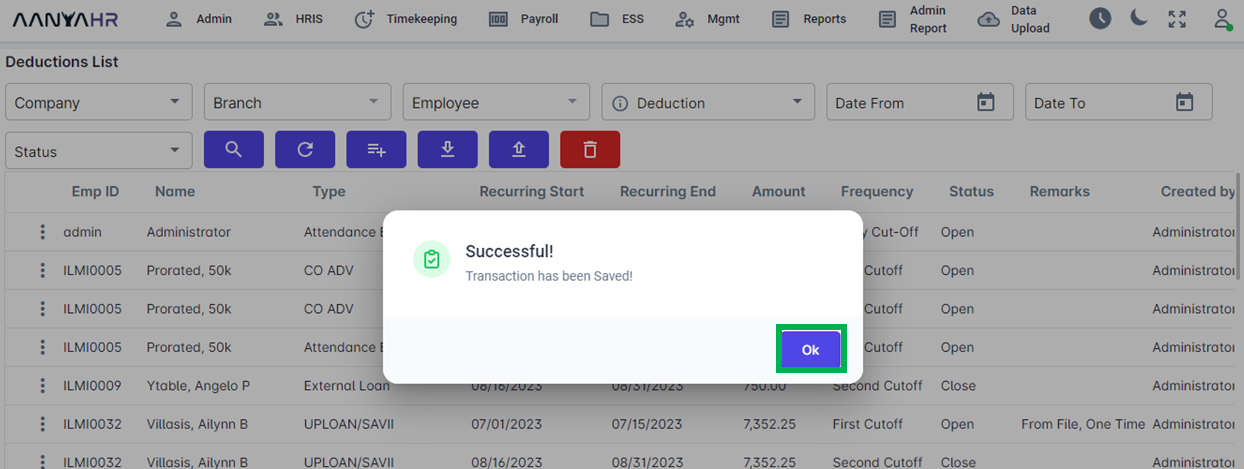
How to Export Deductions?
Select Export button.
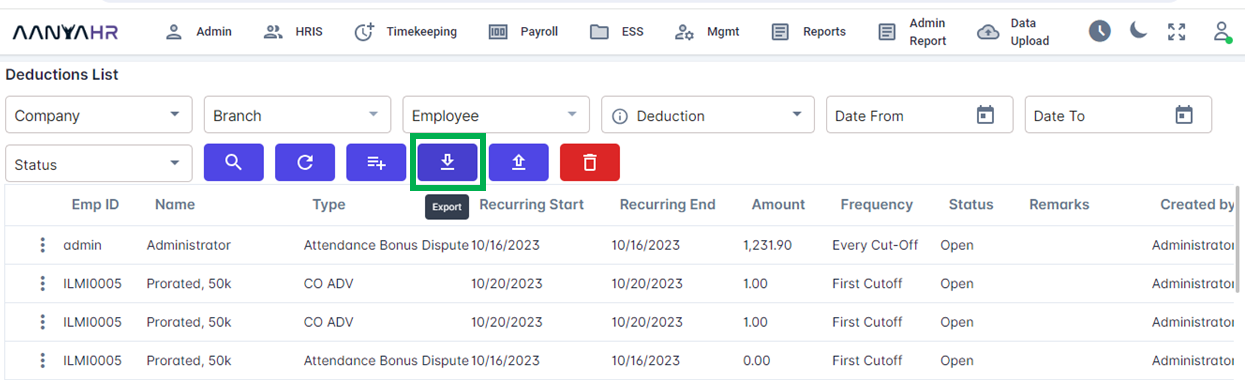
A file will be created and saved to your downloads folder automatically. You can then open the file to check its contents.
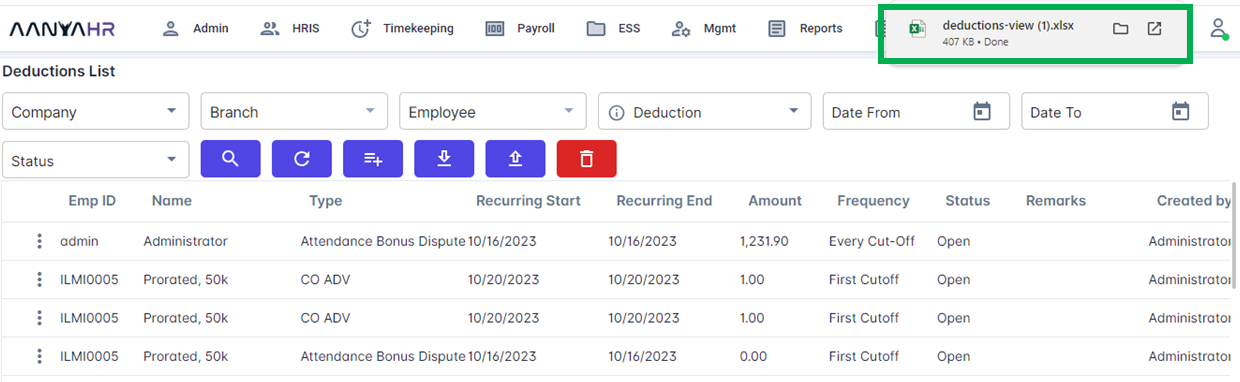
How to Upload Deductions?
Select Upload Button.
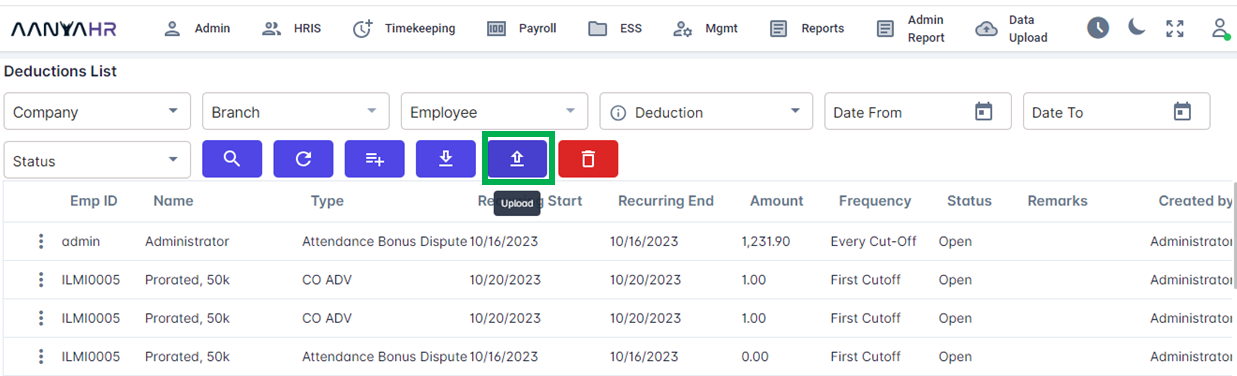
2. Select Documents.
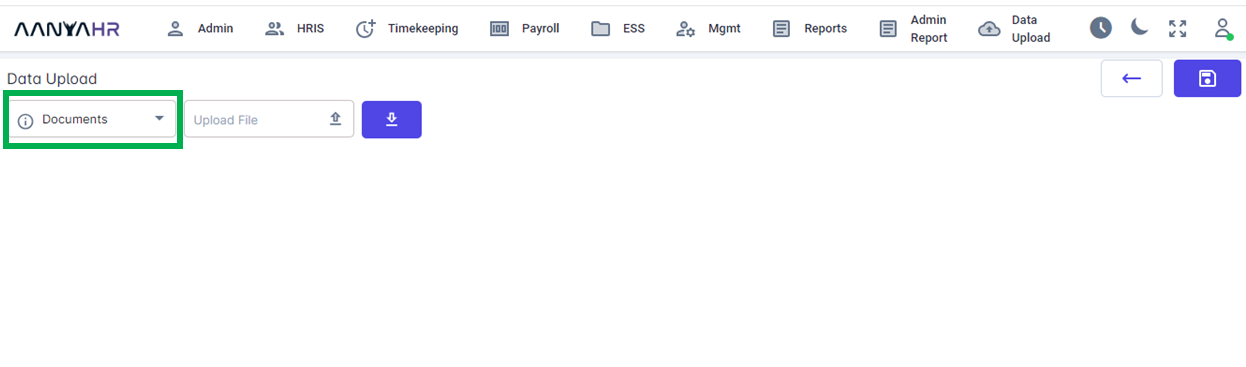
If you wish to upload new deductions, select New Deductions Upload.
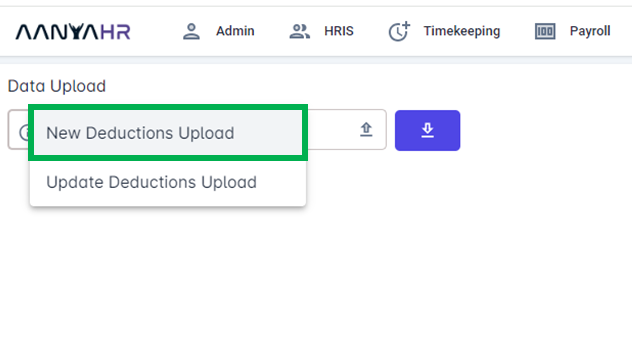
Click Upload File, then select a file you wish to upload.
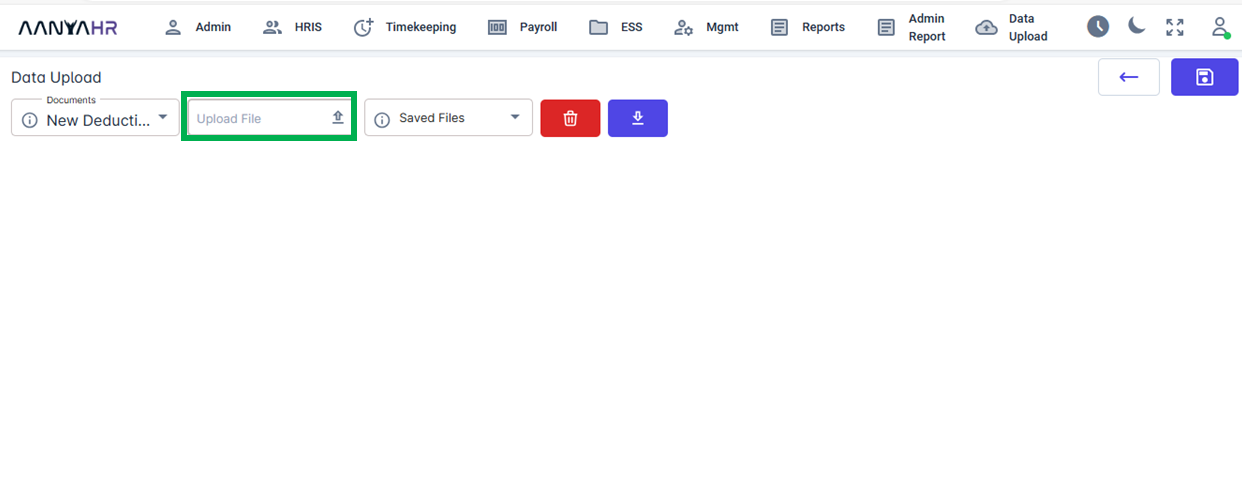
5. Once successfully uploaded, deductions details will appear.
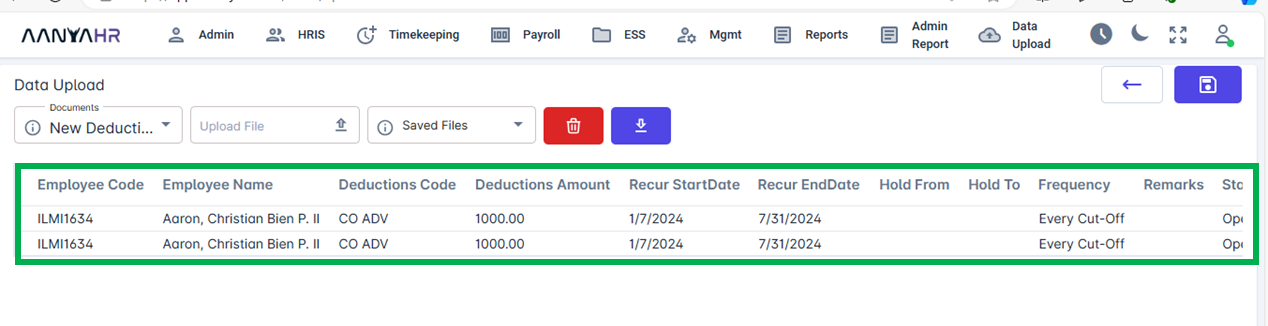
Click Save.
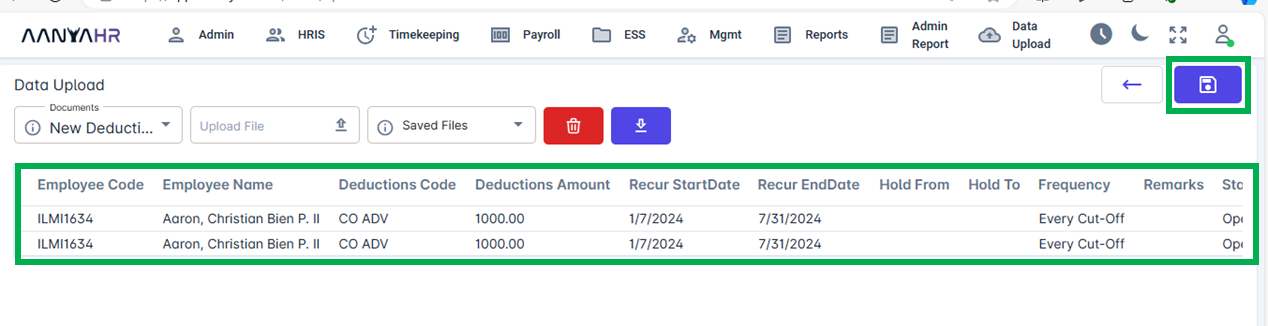
Click Yes.
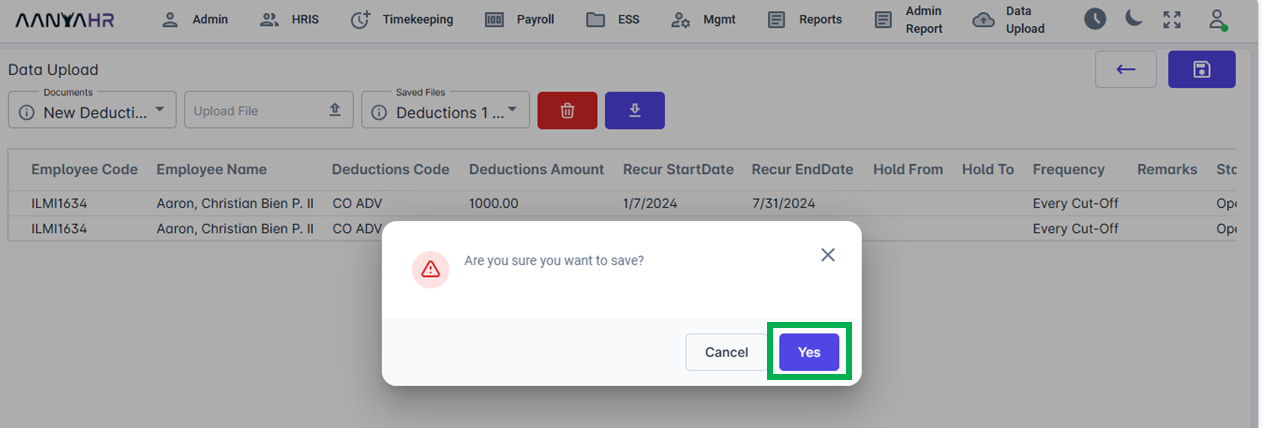
8. Once uploaded click Confirm.
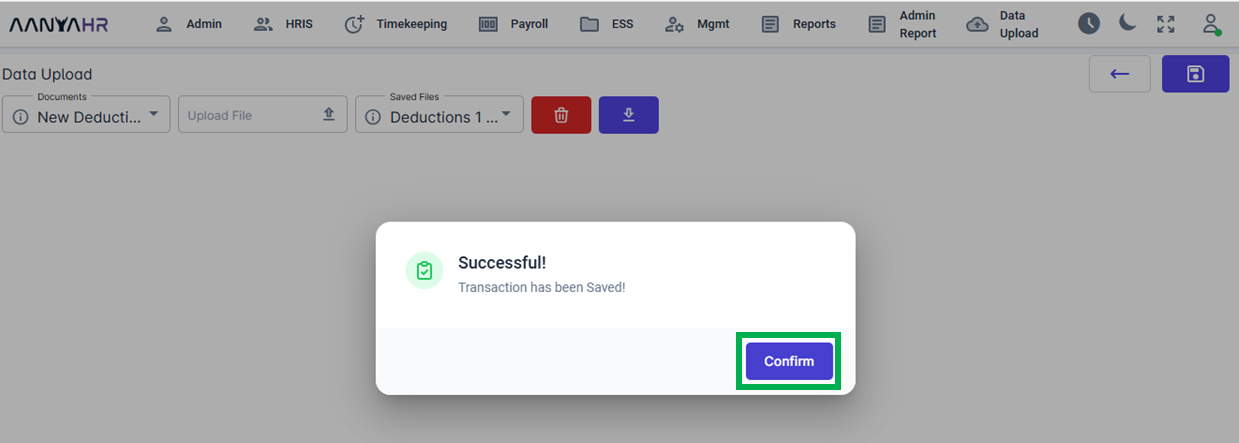
If you wish to view Saved Files/Uploaded Deductions, click Saved Files.
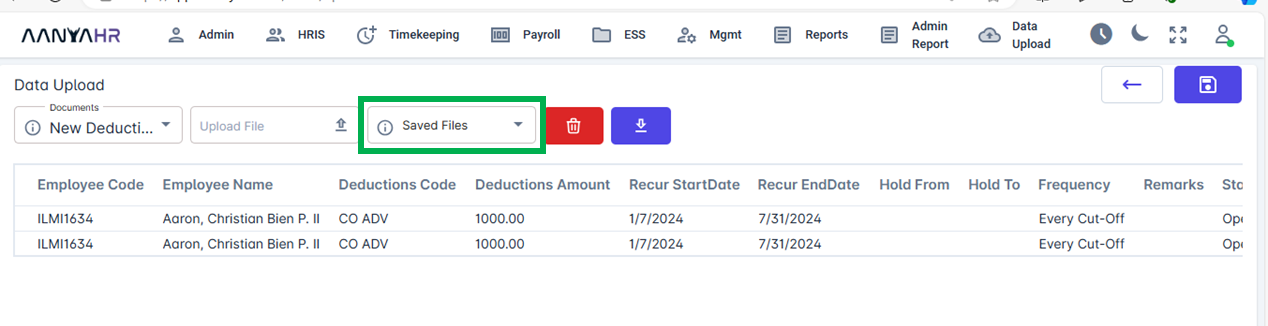
10. You may now select from the dropdown list.
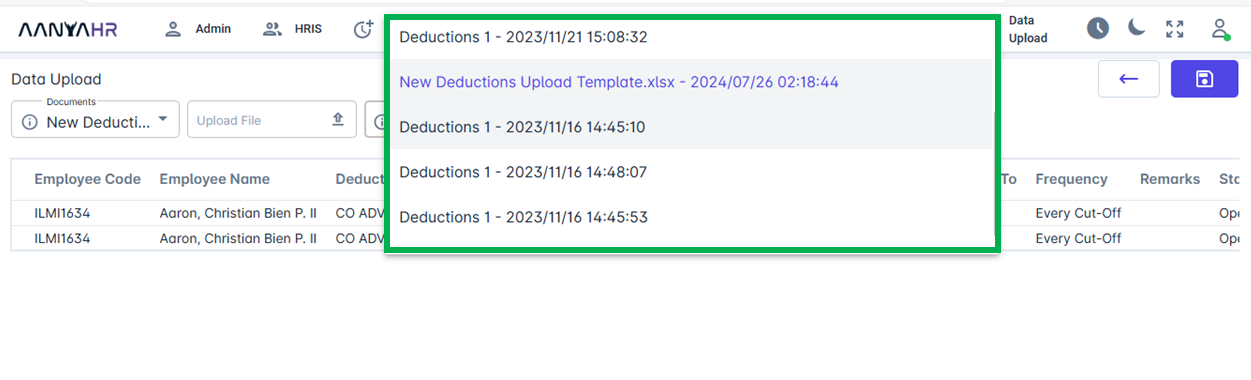
How to delete Uploaded Deductions from the Saved Files?
Select Saved Files button, then select a file you wish to delete.
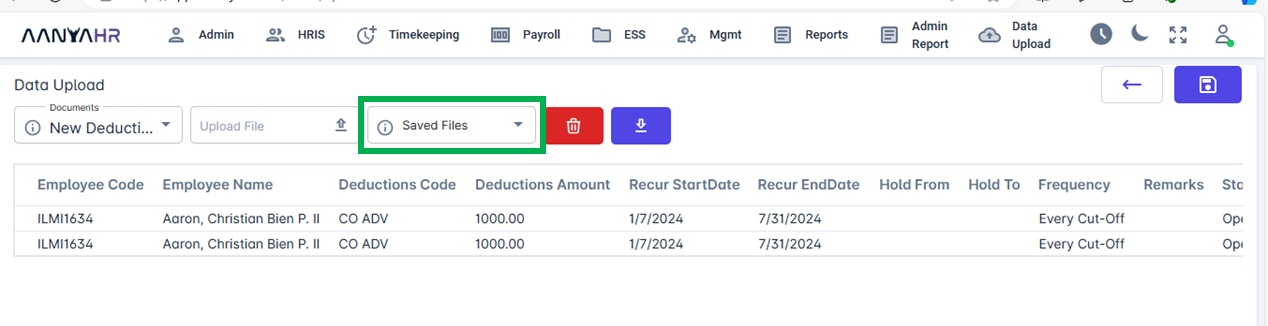
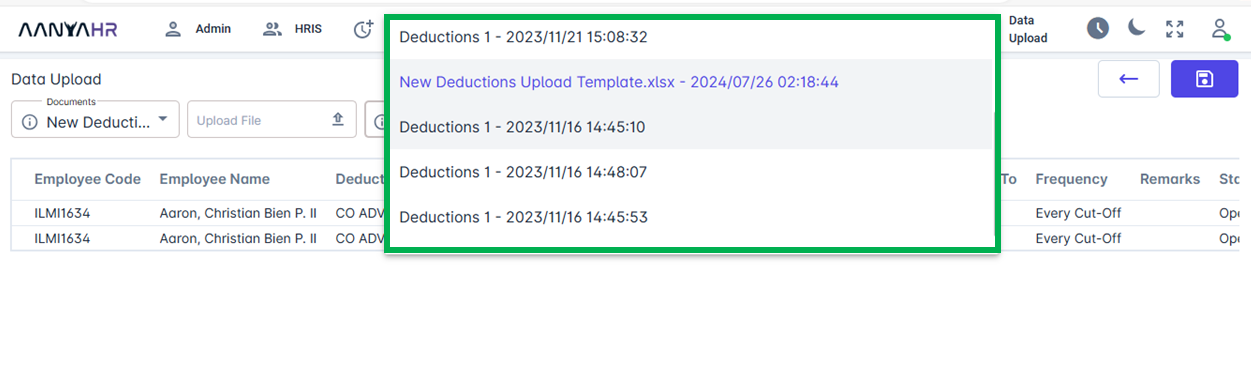
Select Delete button, then click Yes.
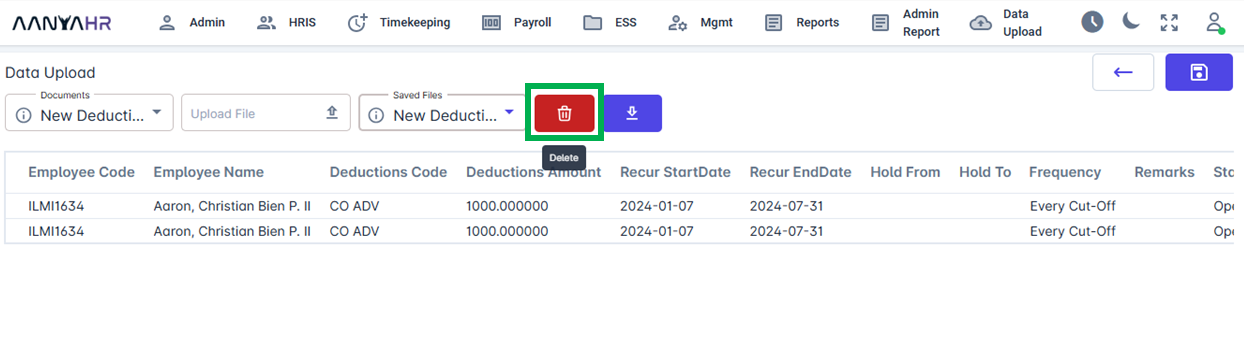
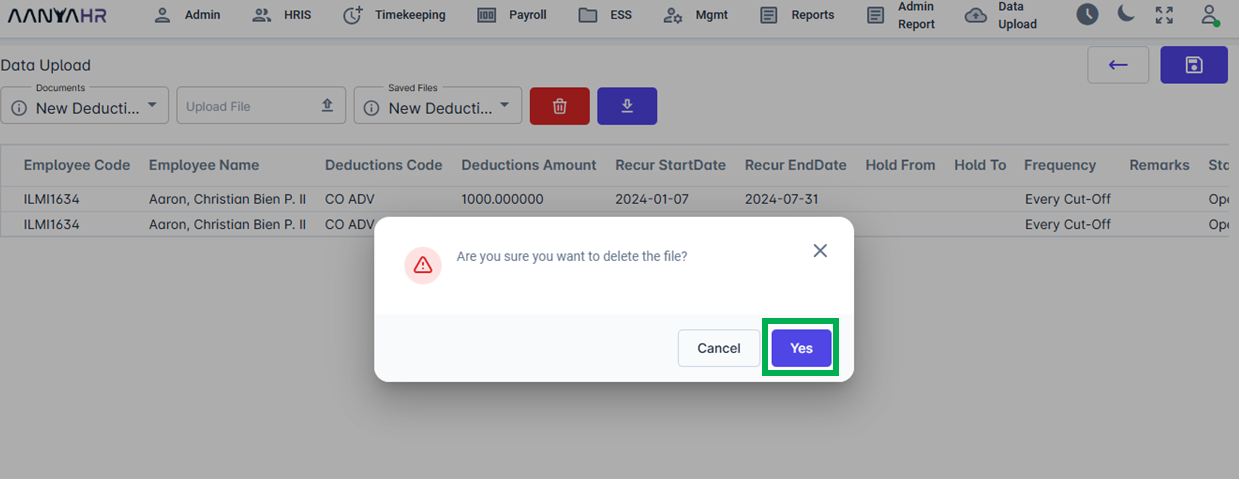
Once successfully Deleted, click Ok.
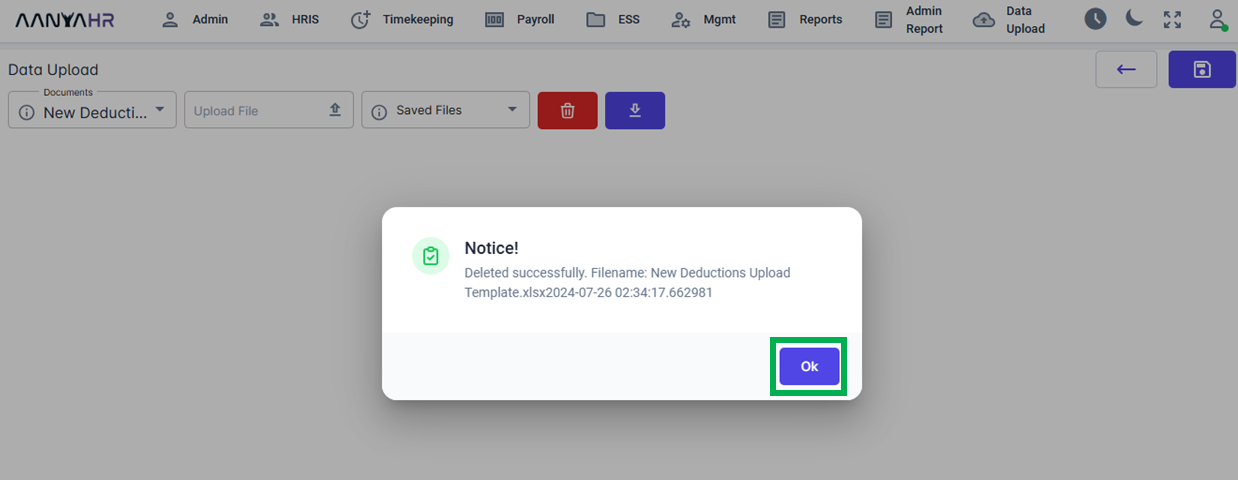
How to download New Deductions Upload Template?
Select Download Template button.
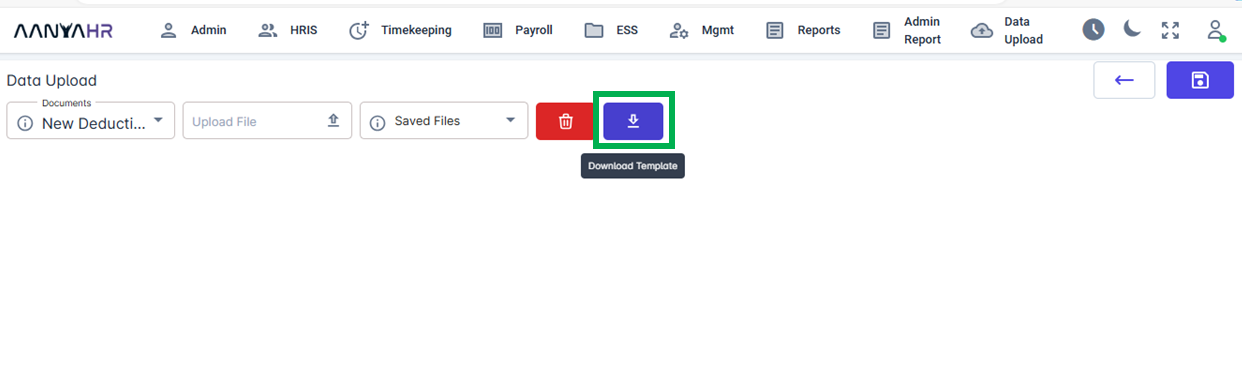
2. Select Export button, then select Excel, the file will then begin to generate.
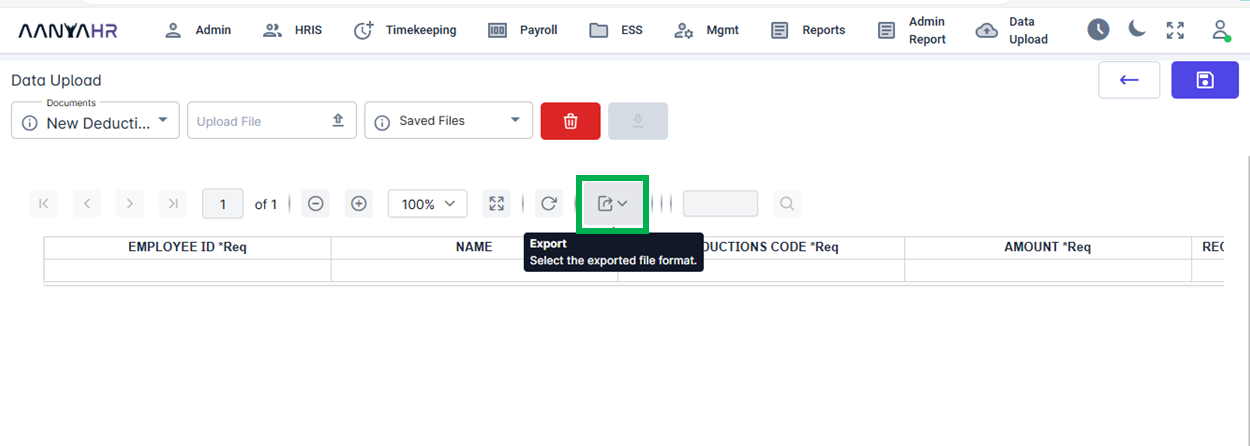
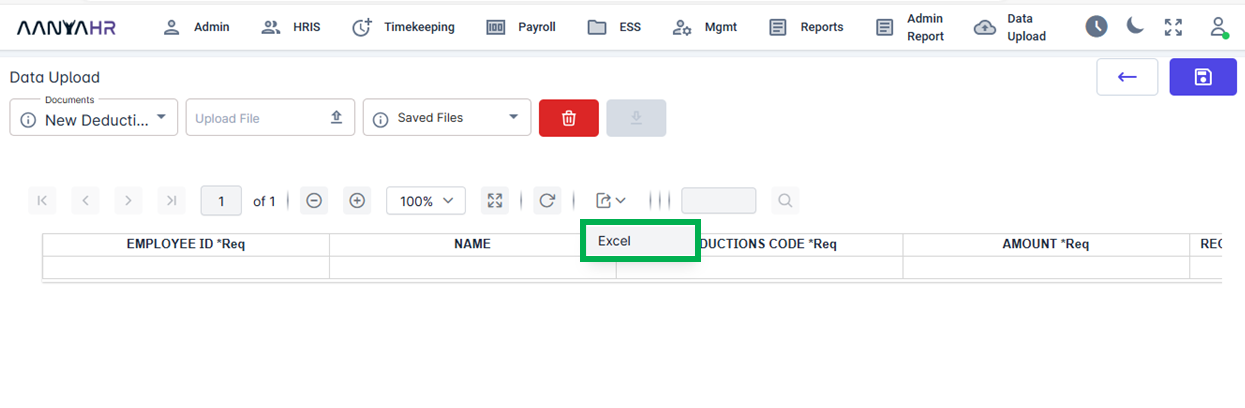
A file will be created and saved to your downloads folder automatically. You can then open the file to check its contents.
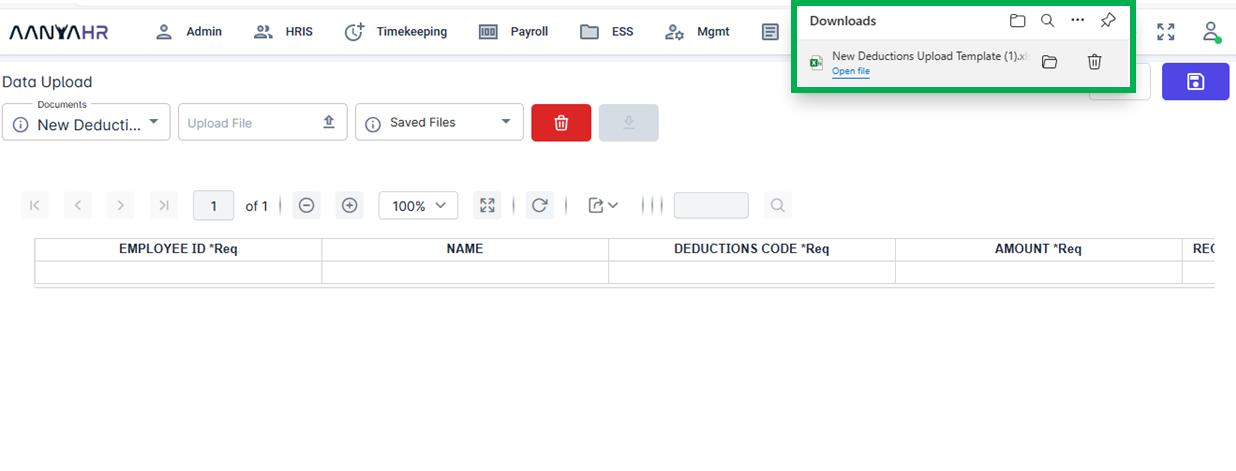
How to Update Deductions Upload?
Select Documents,
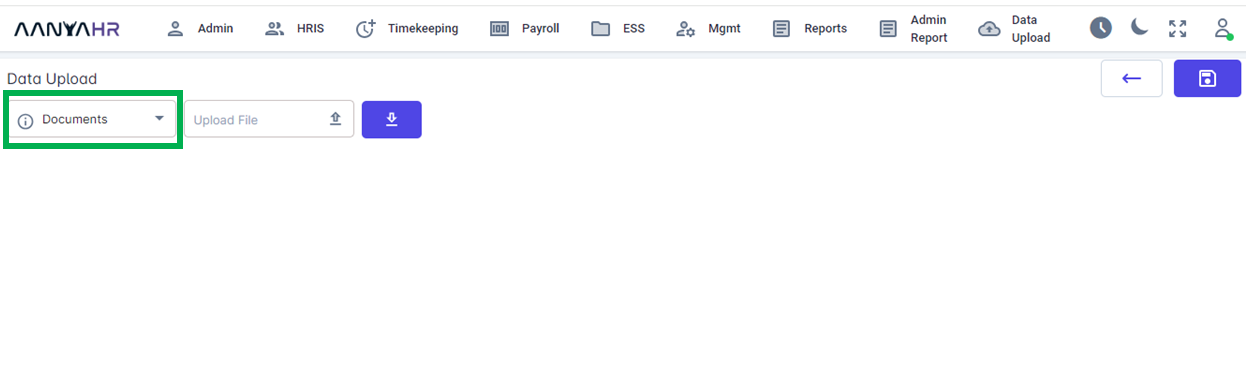
2. Select Update Deductions Upload.
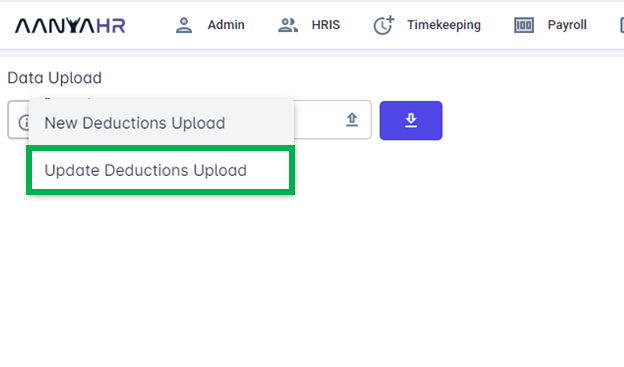
3. Click Upload File, then select the file you wish to upload.
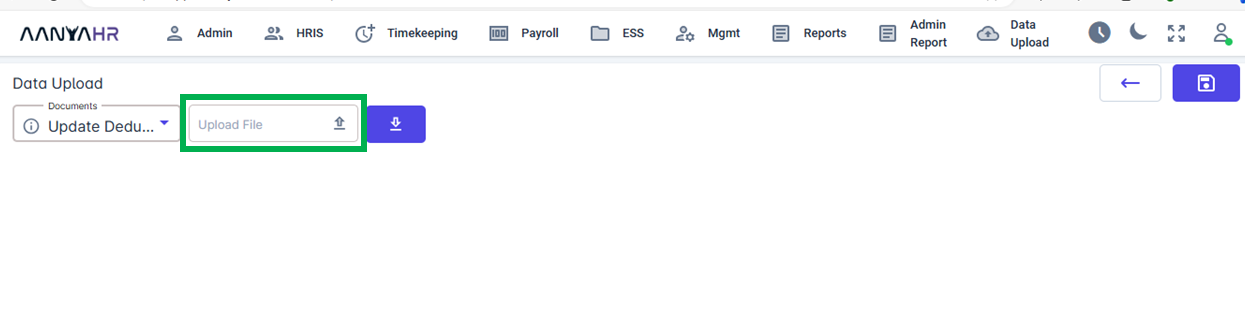
4. Once successfully uploaded, deductions details will appear.
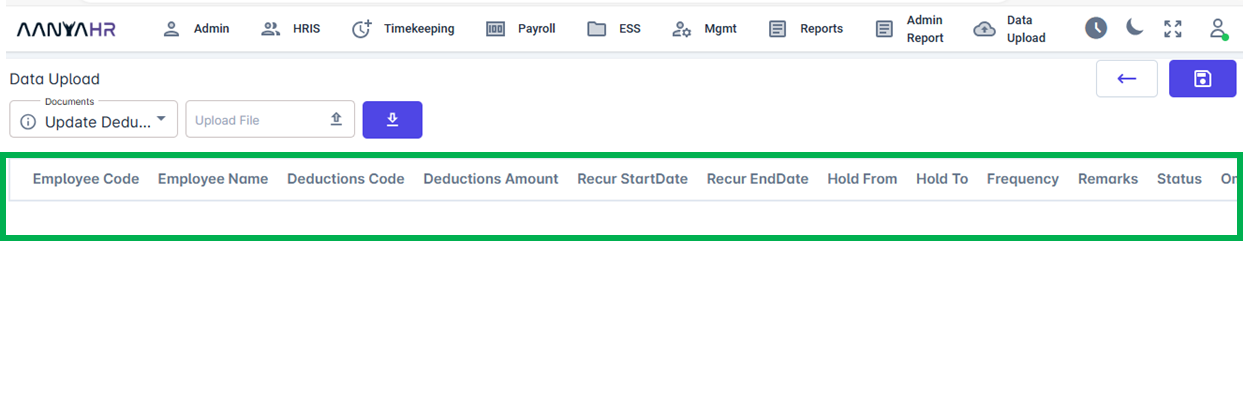
5. Click Save.