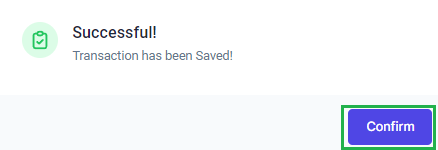Go to AanyaHR and login your account
Go to ESS menu

Select Filings module
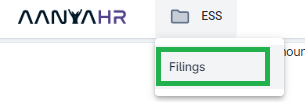
Click Create button, to add a new requisition

Select Change Schedule and choose date. If you wish for multiple dates, please modify the Date range From and To

Click Search button. Your current shift for the specific dates will show

Click the New shift dropdown to select the shift code you want to apply, add the reason of requisition at the reason textbox.

Click Save changes.

Once done, the portal will pop up the old shift and new shift, and click Confirm
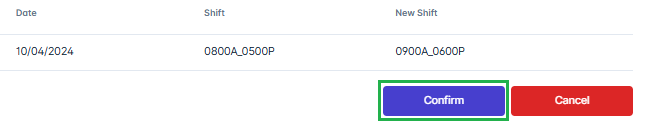
A pop-up window will show, asking for your confirmation. Click Yes to proceed
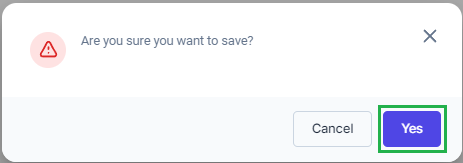
Once you click Yes, a pop-up window will appear notifying you about the existing filing. Click Yes to proceed.
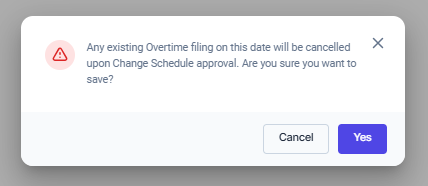
The portal will inform you that the transaction has been Saved, click Confirm
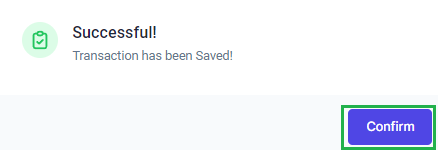
If you wish to edit or modify your filing, 1st filing must be cancel on your end.
To cancel the 1st requisition, go to ESS module and Select Filing
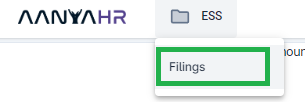
Select Change Schedule and all the dates that you wish to cancel

Click Search button.

Click Action button

Click Cancel
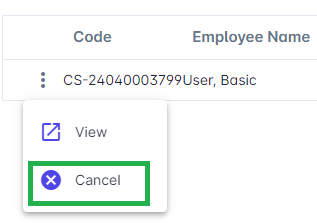
A pop-up window will show, asking for your confirmation. Click Yes to proceed
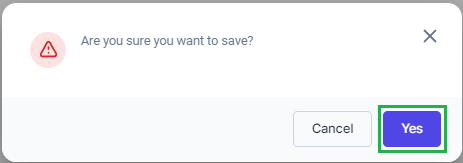
The portal will inform you that the transaction has been Saved, click Confirm