Go to AanyaHR and log in to your account.
Go to Payroll > select Payroll Run.
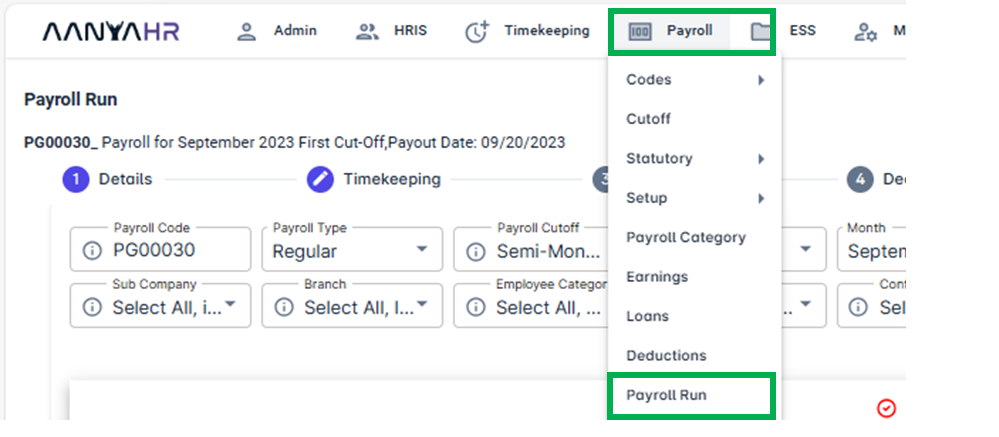
Select a current pay run code > click the vertical Ellipsis icon > select Edit.
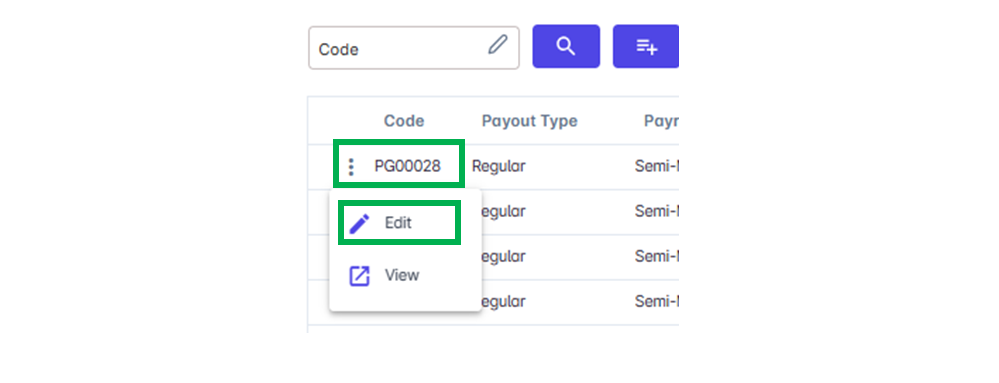
Go to Timekeeping. Under Timekeeping Type, choose Upload Summary.
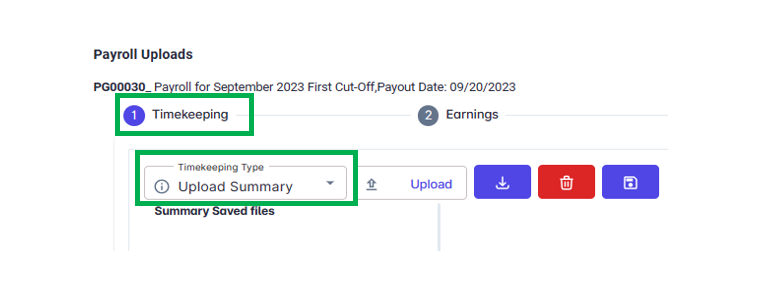
Click "UPLOAD>Select the file to be uploaded > Click Open
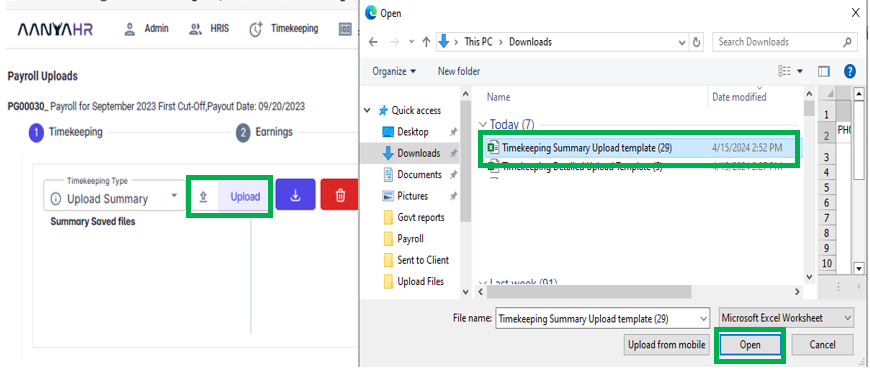
A notification to view and save the file will appear. Click “OK”.
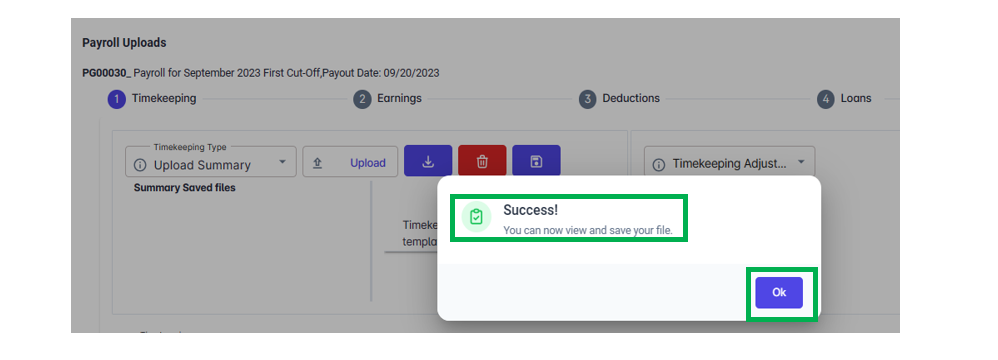
To verify whether there are any errors in the uploaded file, select the file and navigate to the Error logs in the lower left corner of the Timekeeping tab.
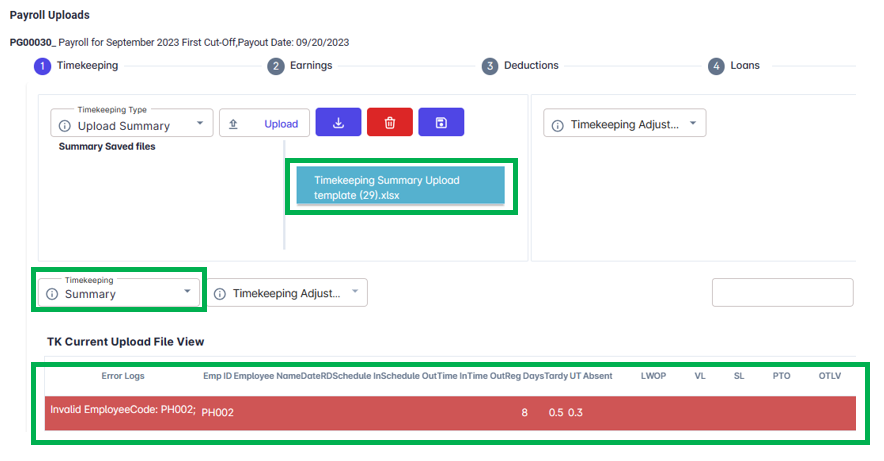
Please review the uploaded file, make any necessary updates, and then re-upload it. Once there are no errors detected, you can save the modified file.
Click Save Icon.
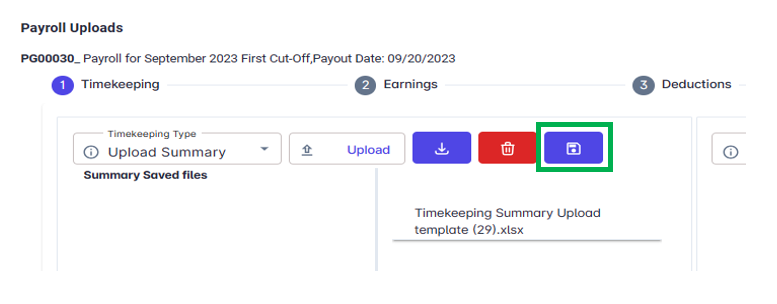
A notification will appear if you confirm your intention to save the uploaded file > Click YES.
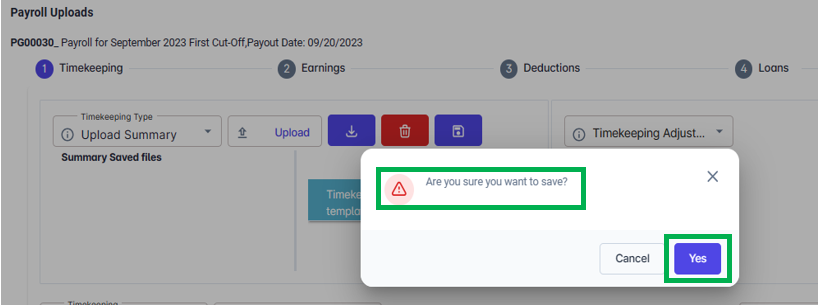
After saving the file, a notification will appear indicating successful completion. Click ‘OK,’ and the saved file will also be displayed in the ‘Summary Saved Files’ section.
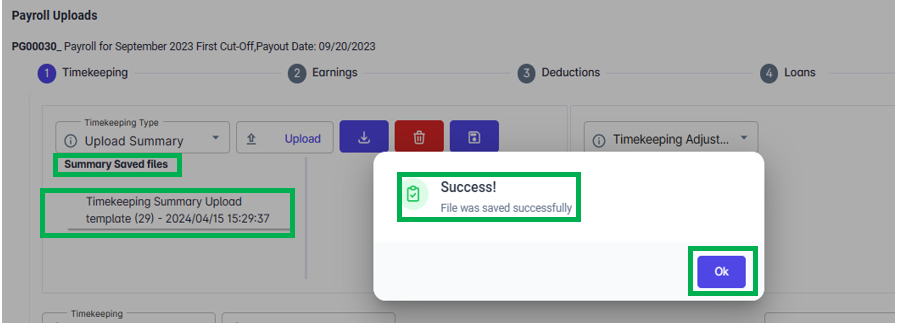
Go back to :