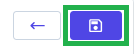Go to AanyaHR and login your account.
Go to Admin then click on "ACCESS CONTROL".
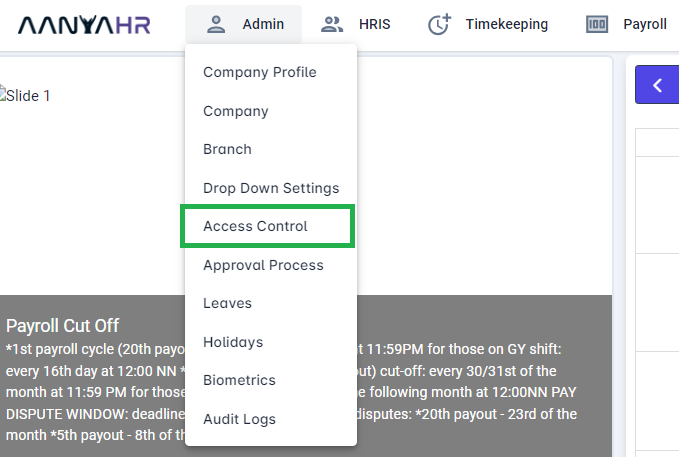
On Access Control List view, click CREATE button.
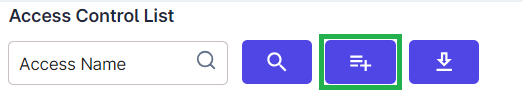
Fill out all the required information.

Access Name- Name / group of users that is categorize by access.
Description- An additional information to support the created Access Name
Status- It is the indication whether the created access control will be available on the Access Control Dropdown or not.
Full Access- The user has the authority to view, edit, and add information to specific modules. Please check “Full Access” on the chosen module(s) that you want the user to have access to.
If you opt to uncheck this, the user tagged to this Access Control doesn’t have access nor the option to view the said report or module.
Note: Disregard the View, Edit, Add, it is not applicable to their use case.
5.A. MODULE ACCESS
5.A.1 Admin - Modules for Admin (setting up the company and company policy in the system)
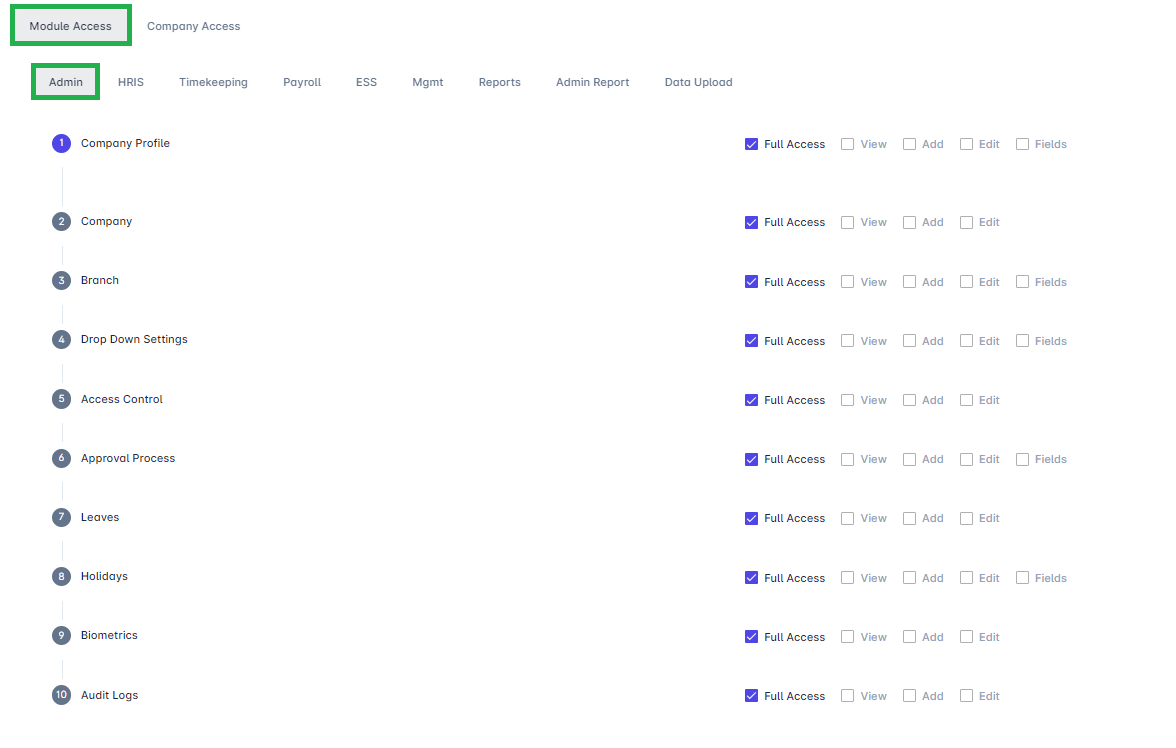
5.A.2 HRIS - This is where we set/add/ modify employee details, leave balances and make announcements.
Employee – where all the active and resign employees are maintained. Adding, updating or uploading updates to employees can be done in this module.
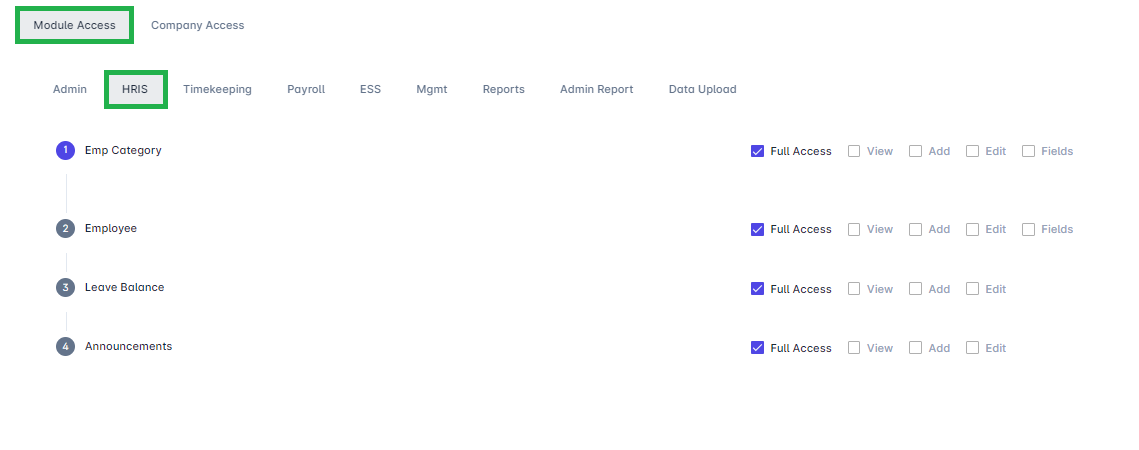
5.A.3 TIMEKEEPING -This is where we can check and set up everything related to Schedule and Attendance.
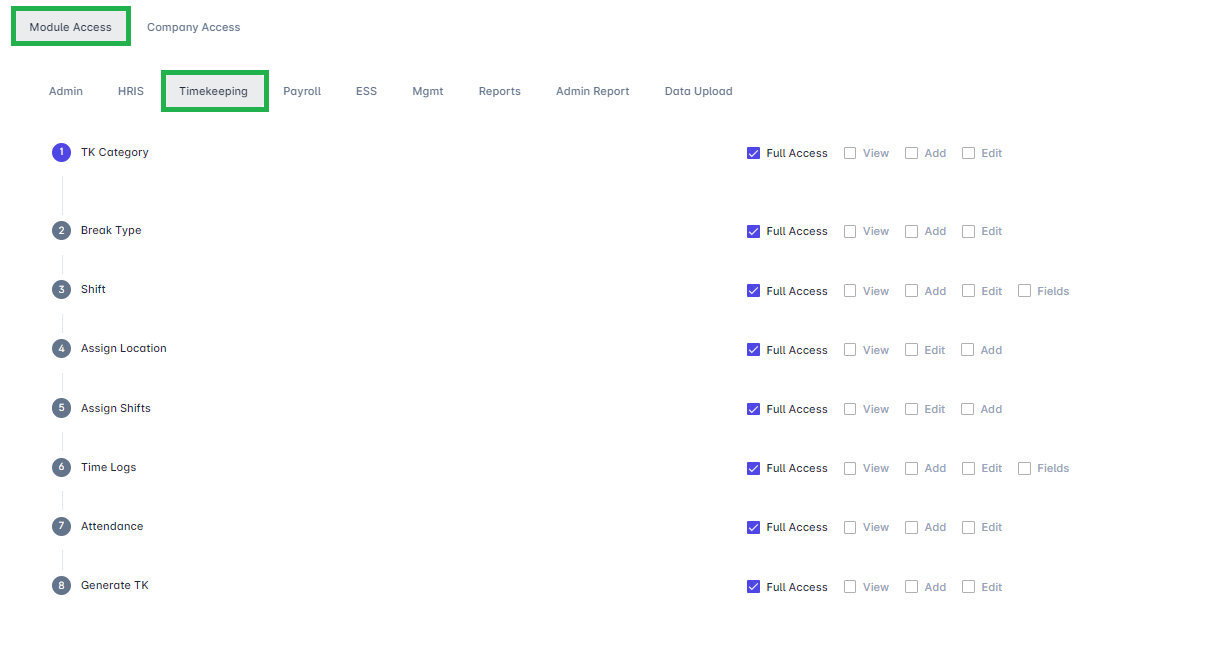
5.A.4 PAYROLL - These is where we can modify access if the employee is allowed to Payroll Processing, Payroll Reports, Payroll Category Set Up, Pay Codes, Government Statutory Set-up, OT Rates, Employee’s Earnings, Deduction and Loan Set up.
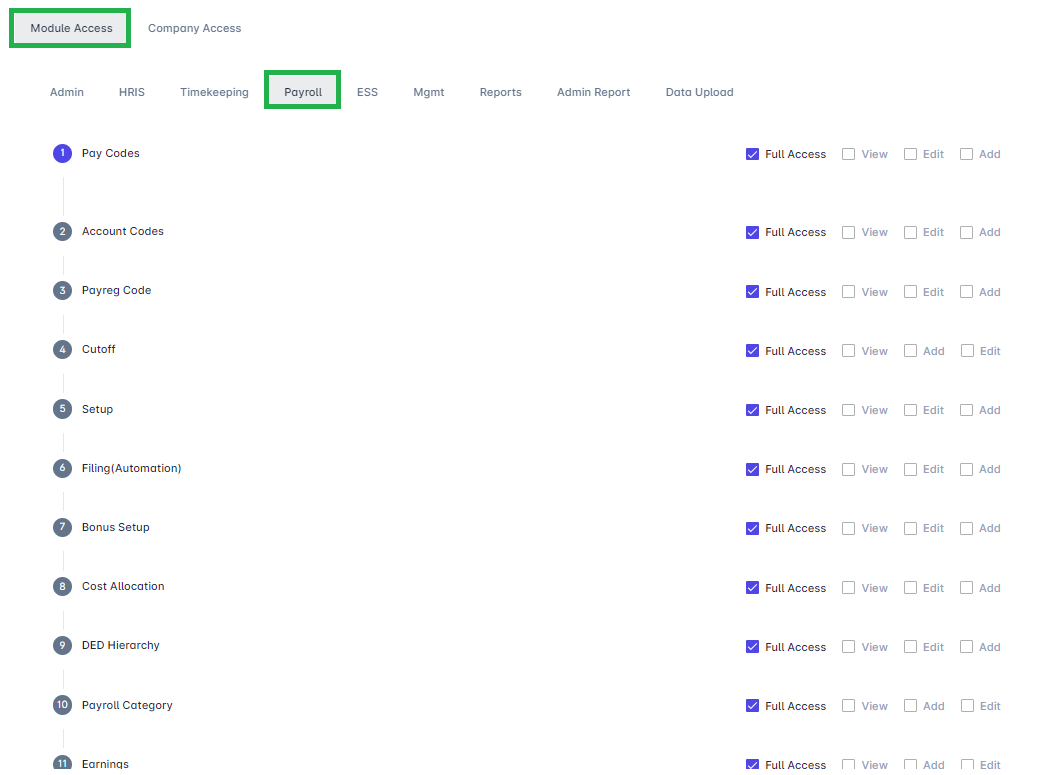
5.A.5 ESS - This is where we modify the access of the basic user employees.
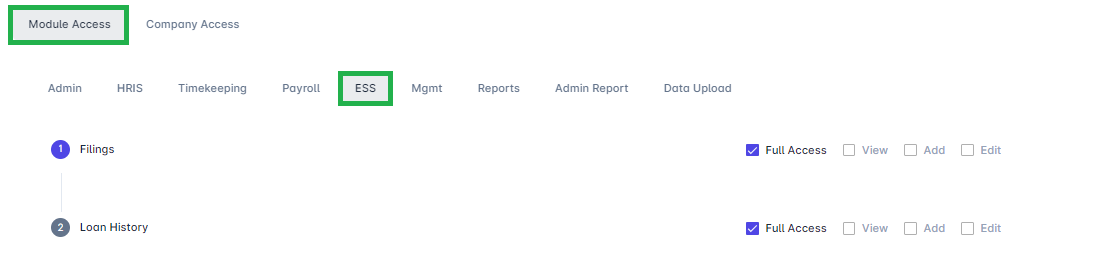
5.A.6 MGMT - (Management) This is where we modify if what access are we going to give to the supervisors.
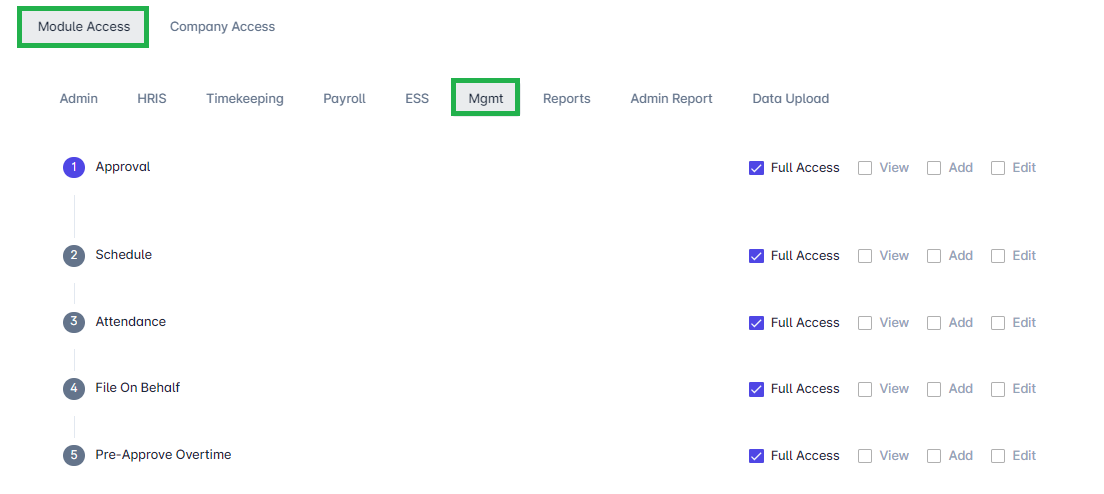
5.A.7 REPORT - Where reports are available, such as filing and attendance report.
Note: Report module - only the supervisor's subordinate can be seen in the report
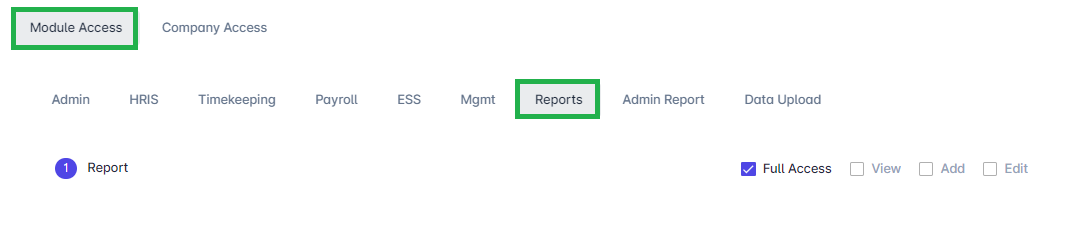
5.A.8 ADMIN REPORT - Where all reports are available, such as Filing, Attendance, Employee and Timekeeping Reports.
Note: Admin Report - all employee can be seen in the report
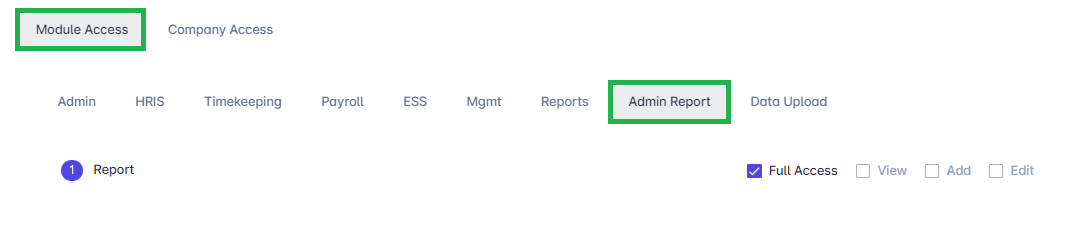
5.A.9 DATA UPLOAD - This is where the admin/HR upload the Employee data, filings, loans, allowances, deductions and 2316.
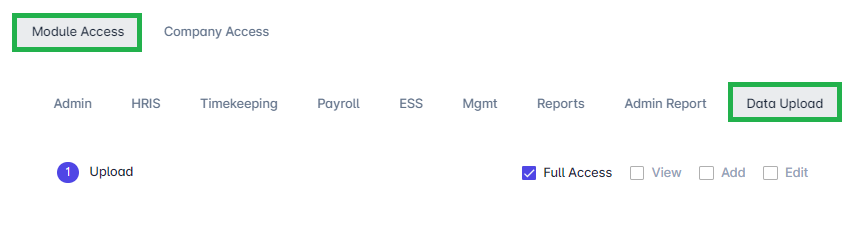
5.B Company Access - This "Company Access" is designed to restrict access.
E.g. User can only see Non-confidential employees.
If you require no restrictions, leave this blank.
To set up the Company Access:
5.B.1 Select Modules where to restrict the access.
5.B.2 Select the Company preferred to restrict.
5.B.3 Select the Branch
5.B.4 Select the Department
5.B.5 Select the Confidentiality preferred to restrict
5.B.6 Click the add button
5.B.7 The data that has been added to restrict in access control will be listed as shown below.
5.B.8 Then proceed to the next modules where to set the restriction in access control.
Once done. Click SAVE (Upper right corner)