How to Update leave balance of the employee
Go to AanyaHR and login to your account.
Go to HRIS > Leave Balance
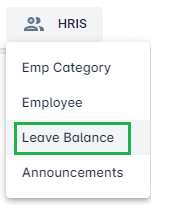
Choose “Tag type” If you select “Employee”, choose a name of the employee that needs to be modified and “Leave Type”

Click Search icon

Once search is done, The portal will show all the Leave information such as the following;
Leave Type - All kind of entitled leave
Total Leave - Earned total leave
Used Leave - All the used and approved leave
Pending Approval - All submitted leave that requesting for approval
Pending Schedule - Leave that filed in advance even without schedule
Available Leave - Outstanding leave balance

To modify the leave balance of the employee, you may click the Action icon

Input the desire value of the leave balance on Amount column
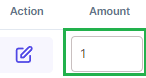
Select Add, Deduct or New Entry on New Balance column
Add - Add the value on Leave Earn of the employee
Deduct - Reduce the value on Leave Earn of the employee
New Entry - For all new hires that are entitled to have leave balance (This is for new hires only, not for those employees that have Leave History)
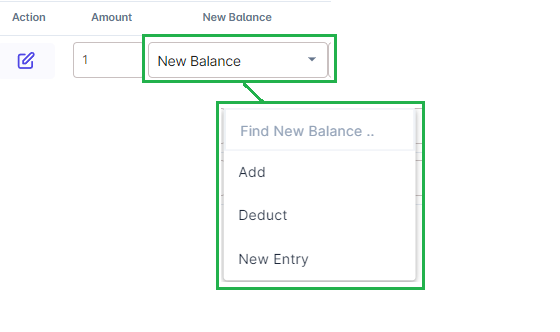
Input Remarks if necessary

Once final, click Save

Another pop up message will shown for saving. Click Yes
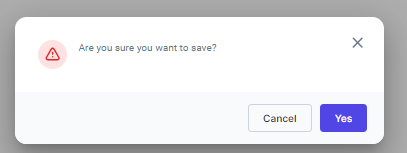
Once your request is saved, notification for successful transaction will shown
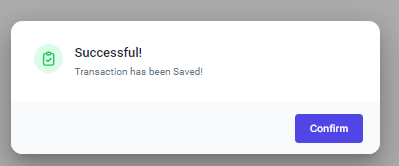
You have an option to Export the modified Leave into Excel file. Click the Export icon on the upper part.
Note: Default file location after download Drive C:\Download or My Computer\Download
