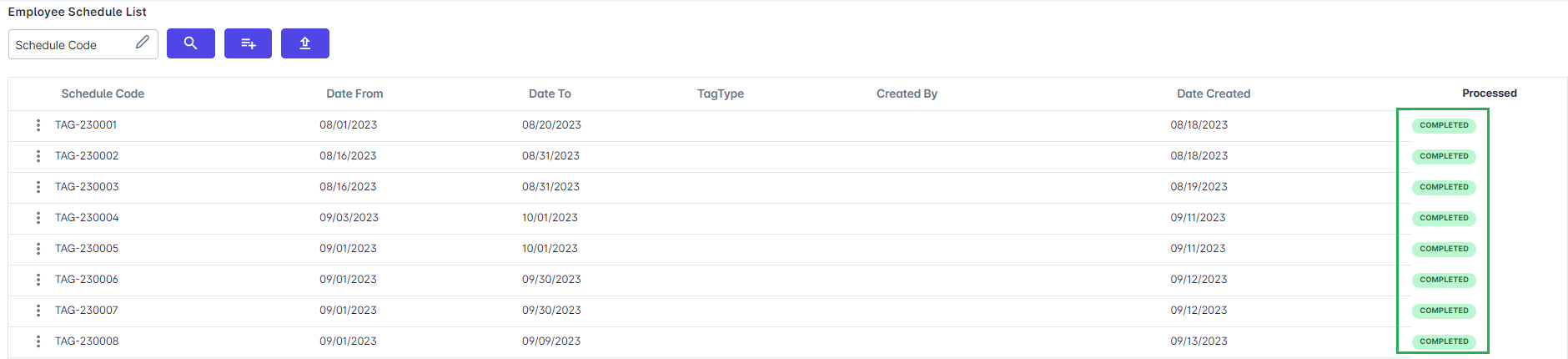Go to AanyaHR and login to your account
Go to Timekeeping > Assign Shifts/Location
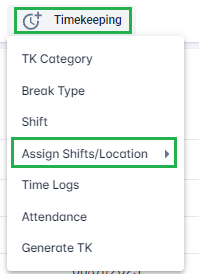
Click the arrow right and select Assign shift
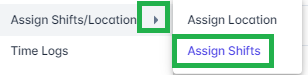
Click the Create button

Select a date range by filing the Date from and To (specific or range), Alternate week (if the schedule of the employee may vary per week e.g. 1st week 8AM-5PM and 2nd wee 7AM-4PM), Tag type (you can select different tag type to filter the specific group or names)

Apply schedule for whole week or you can modify per day
RD (Restday) - Day off, not required to work
WRD (Working restday) - If the employee is required to work during his/her rest day
Off-Work - Additional rest day of the employee (if entitled) automatically present even without logs
No-Work - Automatically ABSENT with/out logs

Click the Add button
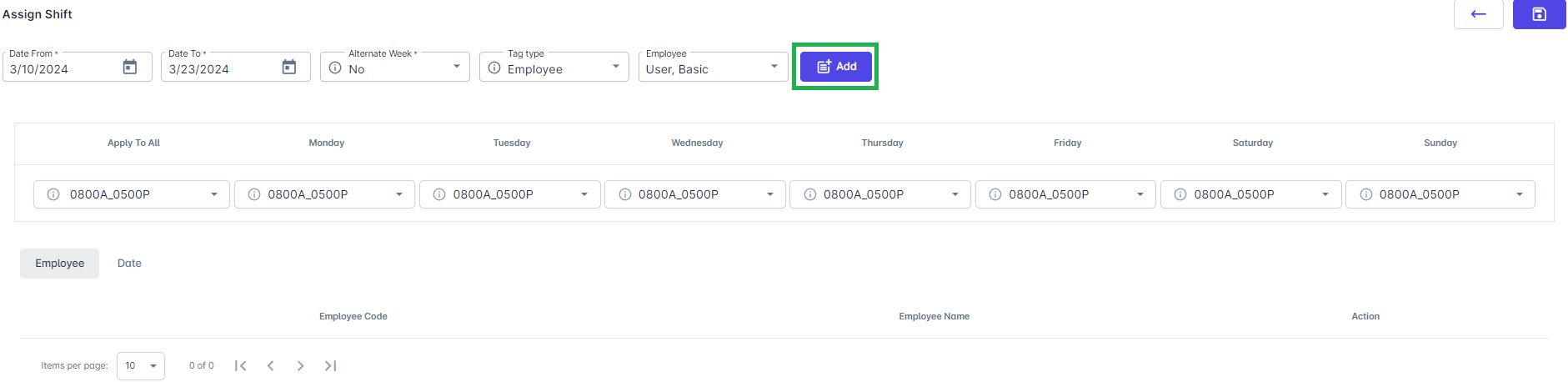
Once added on the lower part, you will see the tab of Employee and Date
Employee tab - shows all the employees that part of the tagging of schedule
Date tab - shows the date and scheduled tagged

If an incorrect employee and date is added, click the corresponding TRASH BIN ICON to remove them.
Click Save
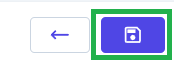
After clicking SAVE, you will be directed to Employee Schedule List View and see if tagging of schedule is COMPLETED